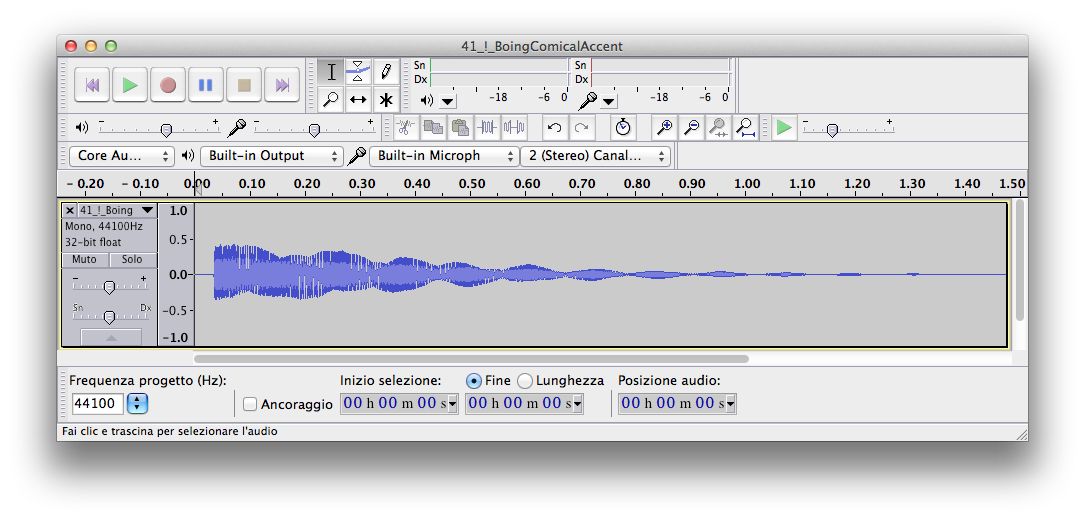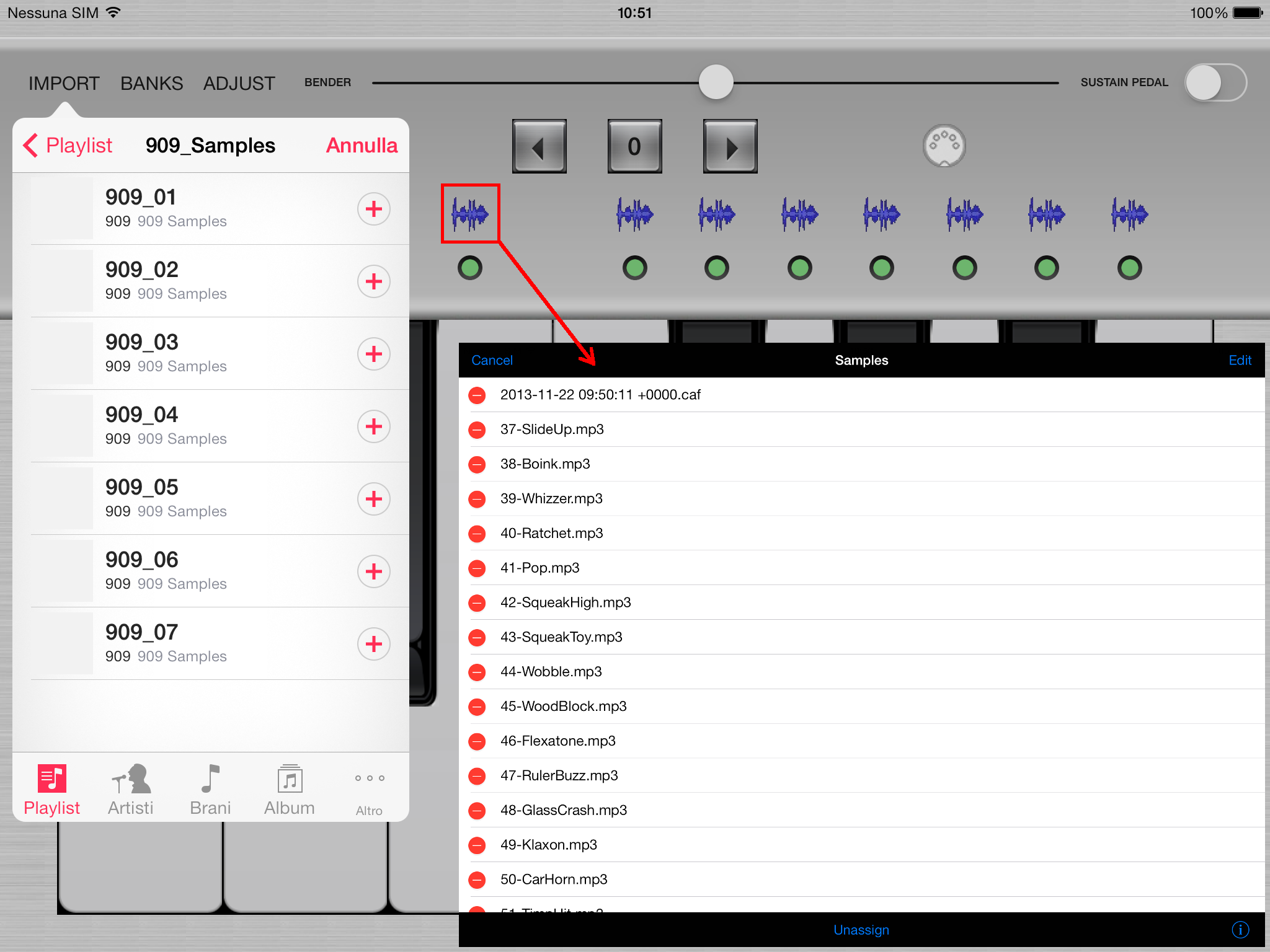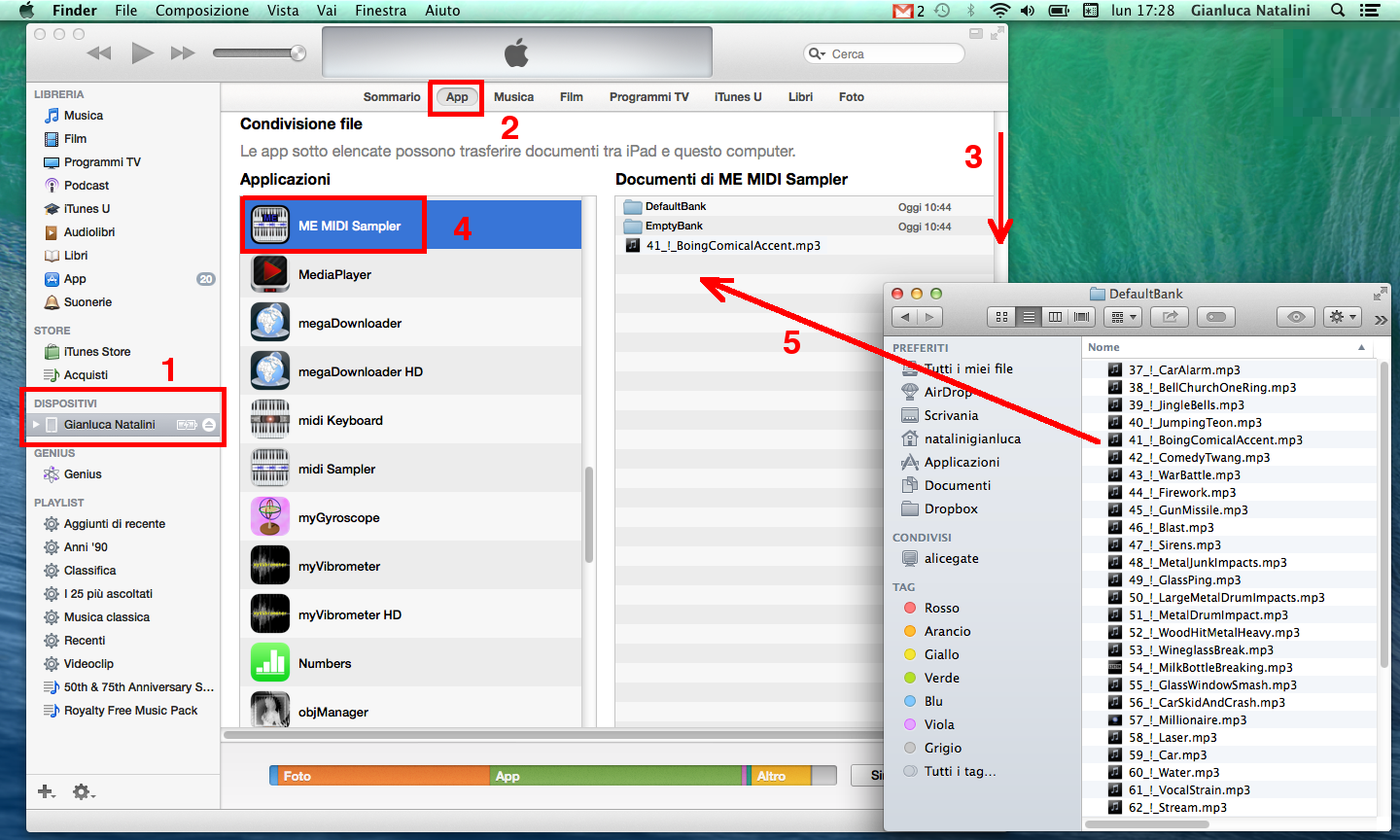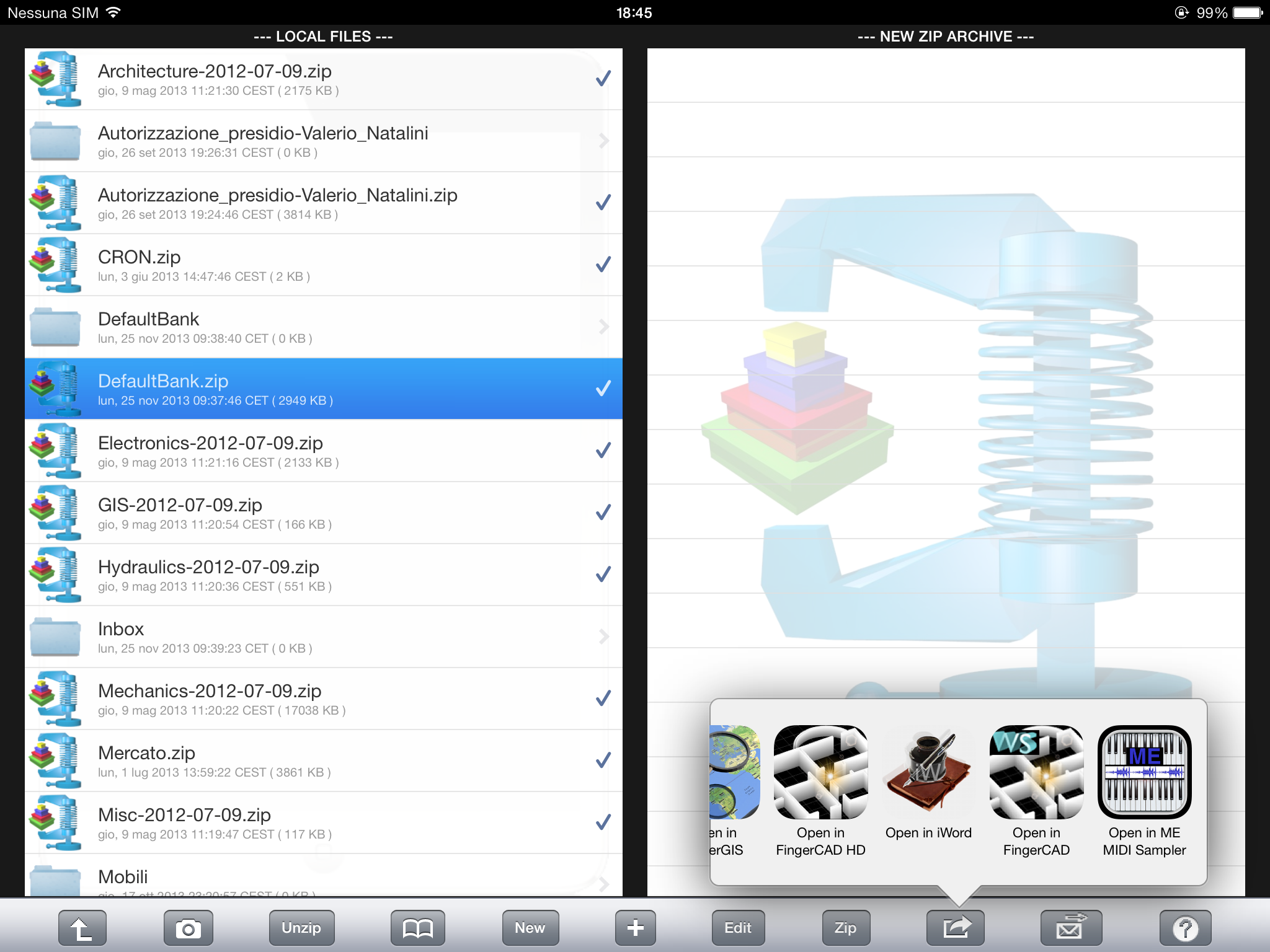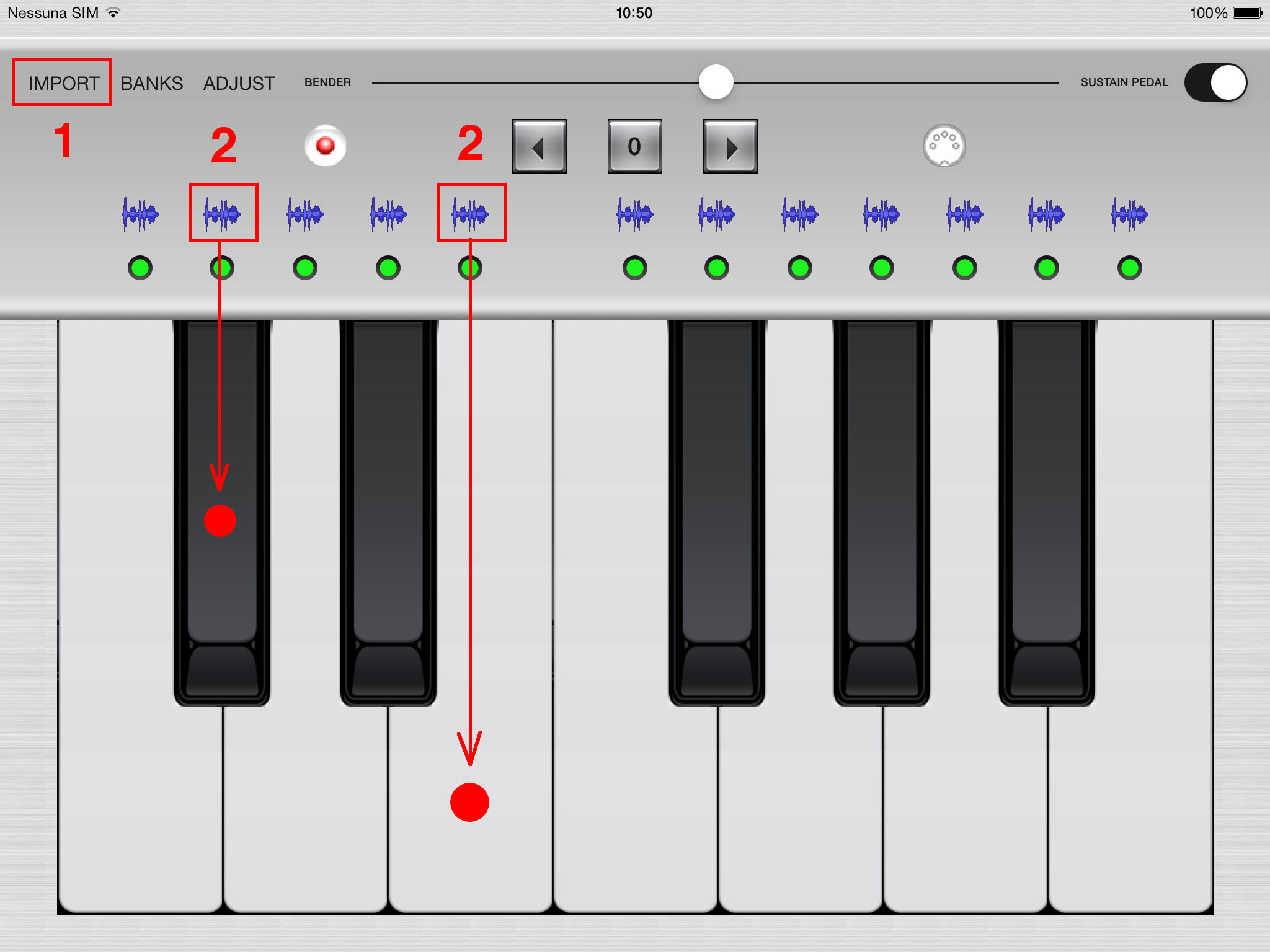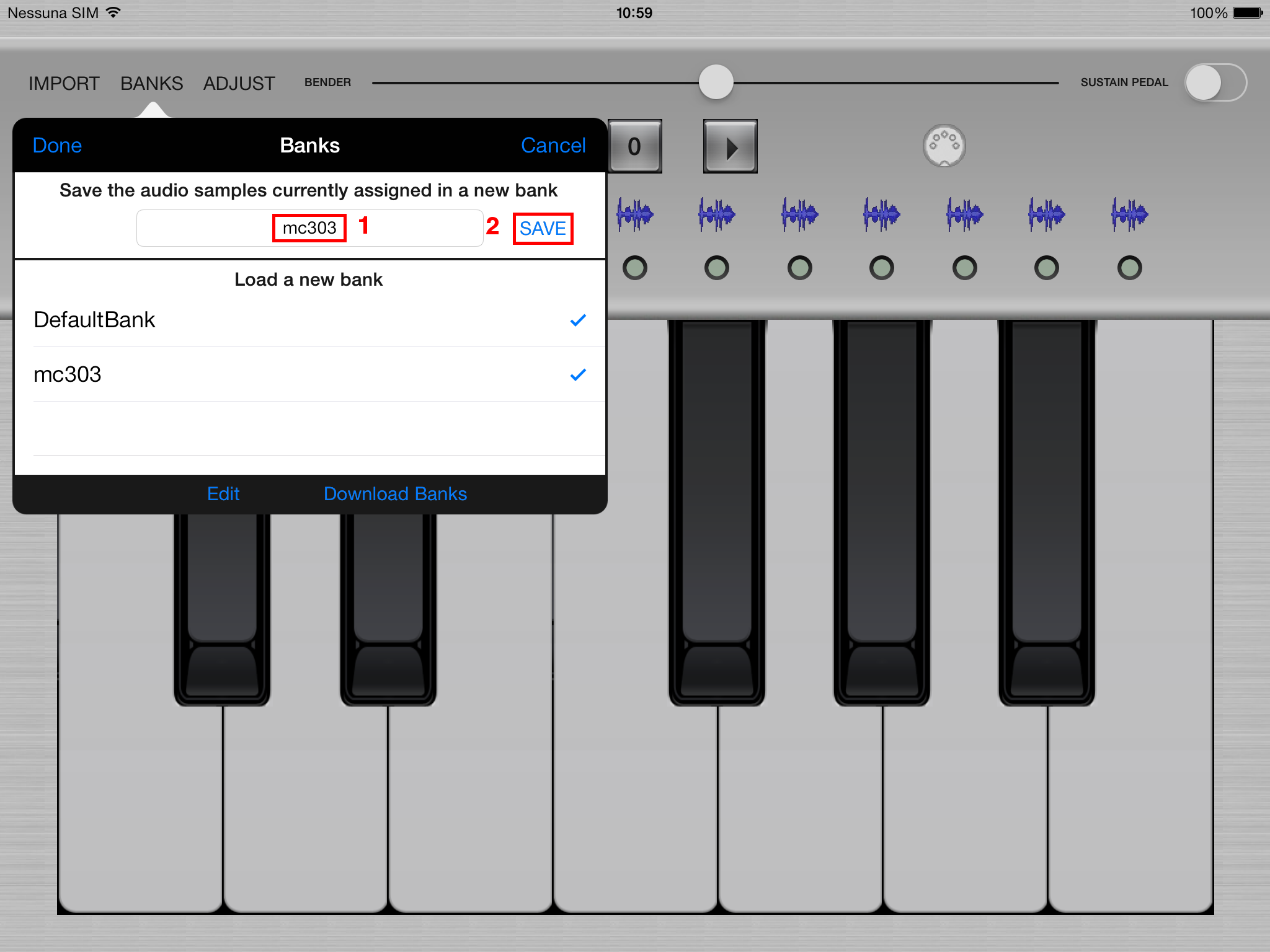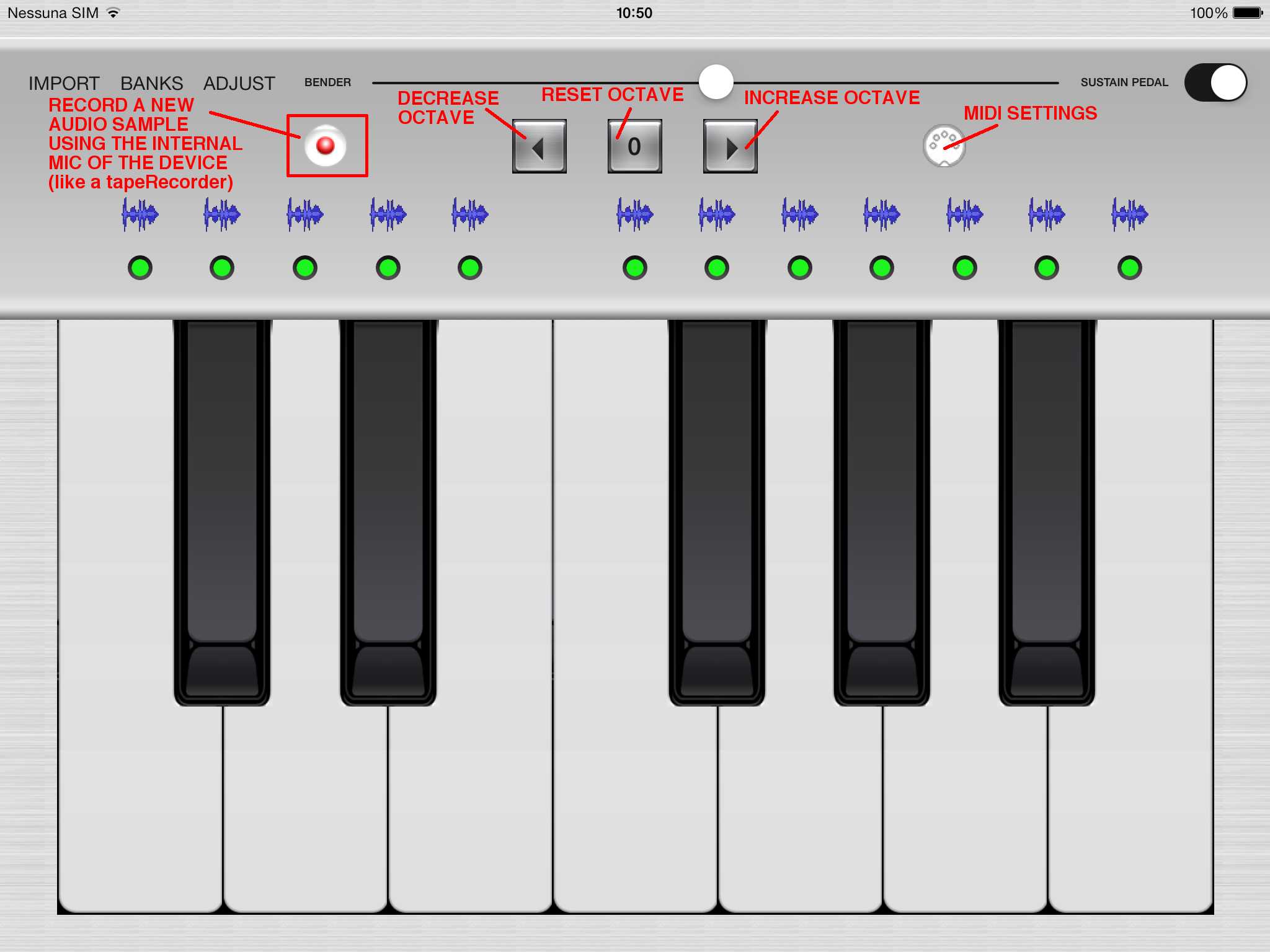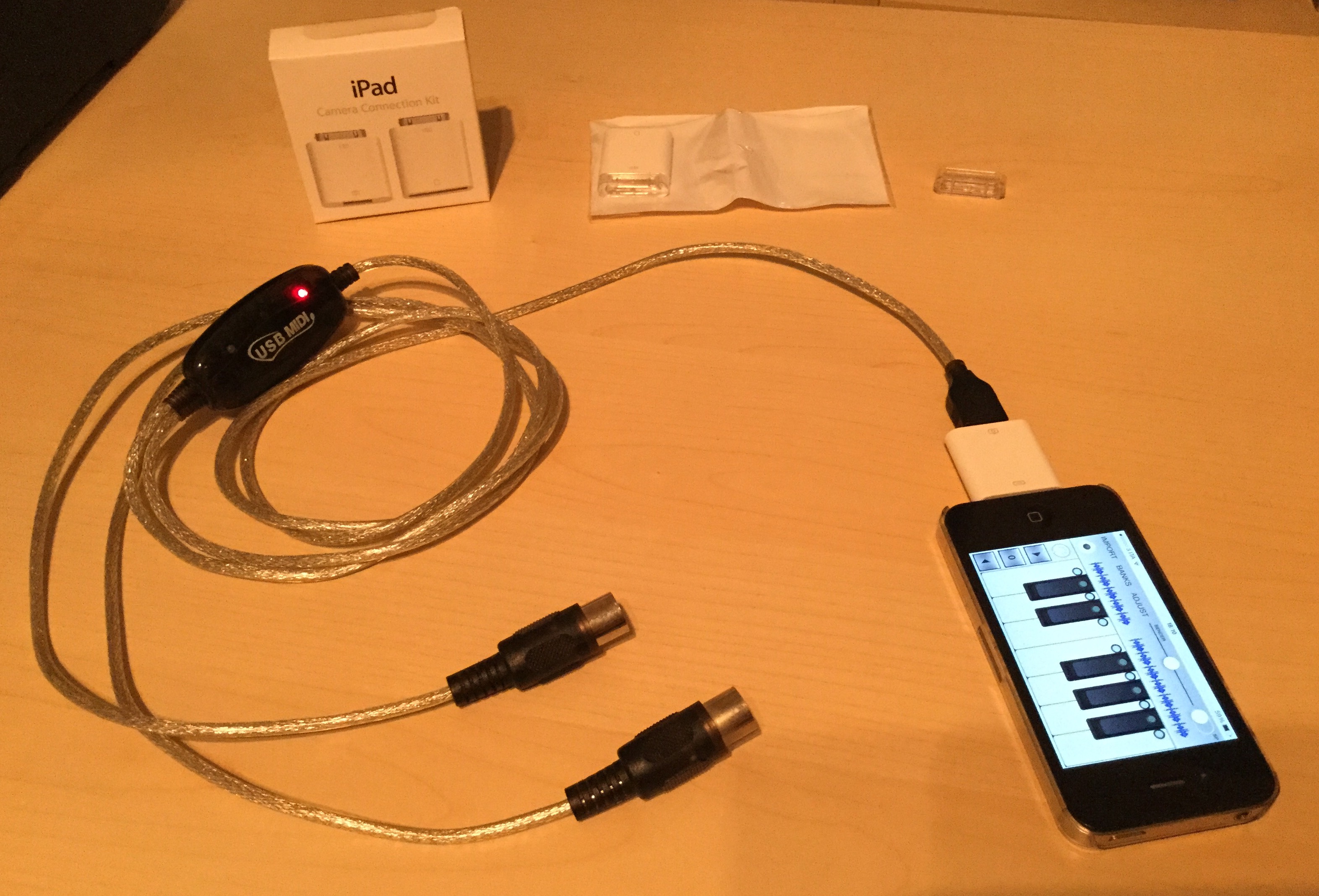ME MIDI Sampler
BANKS and USERS INSTRUCTIONS
The Audio Samples Banks included with the application are:
- DefaultBank: it contains 39 special audio effects -> credits: http://www.freesfx.co.uk
- EmptyBank: to create Your personal banks (the banks can be created by the users using ME MIDI Sampler).
How can i create a sample for ME MIDI SAMPLER?
You can create the audio samples for ME MIDI Sampler following these steps:
- record the audio sample with the ME MIDI Sampler integrated audio recorder or with a digital audio recorder (all the digital audio recorders are good)
- use the commercial or free wave editors for MAC or PC to modify Your audio samples, to add special effects, reverb, chorus, etc... (like for example Audacity - see the picture below)
- export the created audio sample using the file formats: AIFF, AAC, MP3, Apple Lossless (M4A), WAV, Core Audio Format (CAF)
How can i IMPORT a sample or a bank into ME MIDI Sampler?
- Using "iTunes Synchronization" ( connecting Your portable device with the USB cable to Your MAC or PC )
- Using "iTunes File Sharing" ( connecting Your portable device with the USB cable to Your MAC or PC )
- Using "Open In" ( download from internet using Safari, email attachments using Mail, file sharing using dropbox, unzip + zip & send, megaDownloadr Web Browser (HD) )
iTunes Synchronization
- open "iTunes" on Your MAC or PC
- Archive --> Add to library --> select all the audio samples files that You need
- Archive --> new playlist --> playlist name: <audioSamplesName> (choose here the name that You prefer)
- Import all the audio samples into <audioSamplesName> playlist
- Connect Your device using the USB cable --> select Music --> Check <audioSamplesName> playlist
- Synchronize Your device (the <audioSamplesName> audio samples will be copied into the device's music library)
- Press the IMPORT button in the main window of ME MIDI Sampler to import the audio samples into ME MIDI Sampler
iTunes File Sharing
- Connect Your portable device using the USB cable to Your MAC or PC
- Follow the points 1, 2, 3, 4, 5 to import banks or a single audio sample (see the picture below)
Open In
- Using Safari: open a webpage containing a bank file "<bankName>.zip" or a single audio sample "<sampleName>.mp3 , <sampleName>.m4a , etc...", touch on it and download the file, press the "Open In" frame, choose "ME MIDI Sampler" as destination
- Using Mail: touch and hold down the email attachment (bank file "<bankName>.zip" or a single audio sample "<sampleName>.mp3 , <sampleName>.m4a , etc...", without raising Your finger from the screen), press the "Open In" frame, choose "ME MIDI Sampler" as destination
- Using dropbox, unzip + zip & send, megaDownloader Web Browser (HD): choose the bank file "<bankName>.zip" or a single audio sample "<sampleName>.mp3 , <sampleName>.m4a , etc...", press the "Open In" frame, choose "ME MIDI Sampler" as destination
( "Open In" using unzip + zip & send app for iPad, iPhone, iTouch )
Where can i download new audio samples for ME MIDI SAMPLER?
You can download new audio samples from internet, for example at URL (free audio samples): http://www.freesfx.co.uk
How can i assign an audio sample to the ME MIDI Sampler keyboard?
- If You have used "iTunes Synchronization": follow the points 1, 2 (see the picture below)
- If You have used "iTunes File Sharing" or "Open In": follow the point 2 (see the picture below)
The led on a keyboard key become green if an audio sample is assigned to a ME MIDI Sampler keyboard key (if it is not assigned the led is gray).
To modify the audio sample properties press the keyboard key that You want to modify and after the "ADJUST" button.
(use the WAVEFORM button to assign audio samples to the relative keyboard keys)
How to save new personal banks?
Using ME MIDI Sampler You can create Your personal BANKS:
Once You have assigned and adjusted the audio samples (You can play it using the ME MIDI Sampler keyboard or an external MIDI keyboard or sequencer), You can save the current audio samples configuration into a new bank by pressing the "BANKS" button -> write the new bank name, press the "SAVE" button (see the picture below - points: 1, 2).
To load a previously saved bank (displayed in the "Load a new bank" list), select the bank that You want to load and press the "Done" button (see the picture below). Load the "EmptyBank" to unassign all the sound samples (You can now assign the audio samples that You prefer to the ME MIDI Sampler keyboard).
How to record a new audio sample using ME MIDI Sampler?
Press the "REC" button to activate the audio recording (the led become red while recording - see the picture below); press the "REC" button to stop the audio recording (the led become gray).
(the picture shows also the "CHANGE OCTAVE" and "MIDI SETTINGS" buttons)
How can i use an EXTERNAL MIDI KEYBOARD or SEQUENCER together with ME MIDI Sampler?
- using the Camera Connection Kit (USB) + a commercial USB to MIDI adapter for MAC or PC (see the picture below)
- using the iRig MIDI adapter
- using a commercial MIDI adapter for iPad, iPhone, iTouch
All the MIDI keyboards or sequencers are compatible with "ME MIDI Sampler" app.
iRig KEYS is compatible with "ME MIDI Sampler".
Wi-Fi or Bluetooth MIDI Keyboard are compatible with "ME MIDI Sampler".
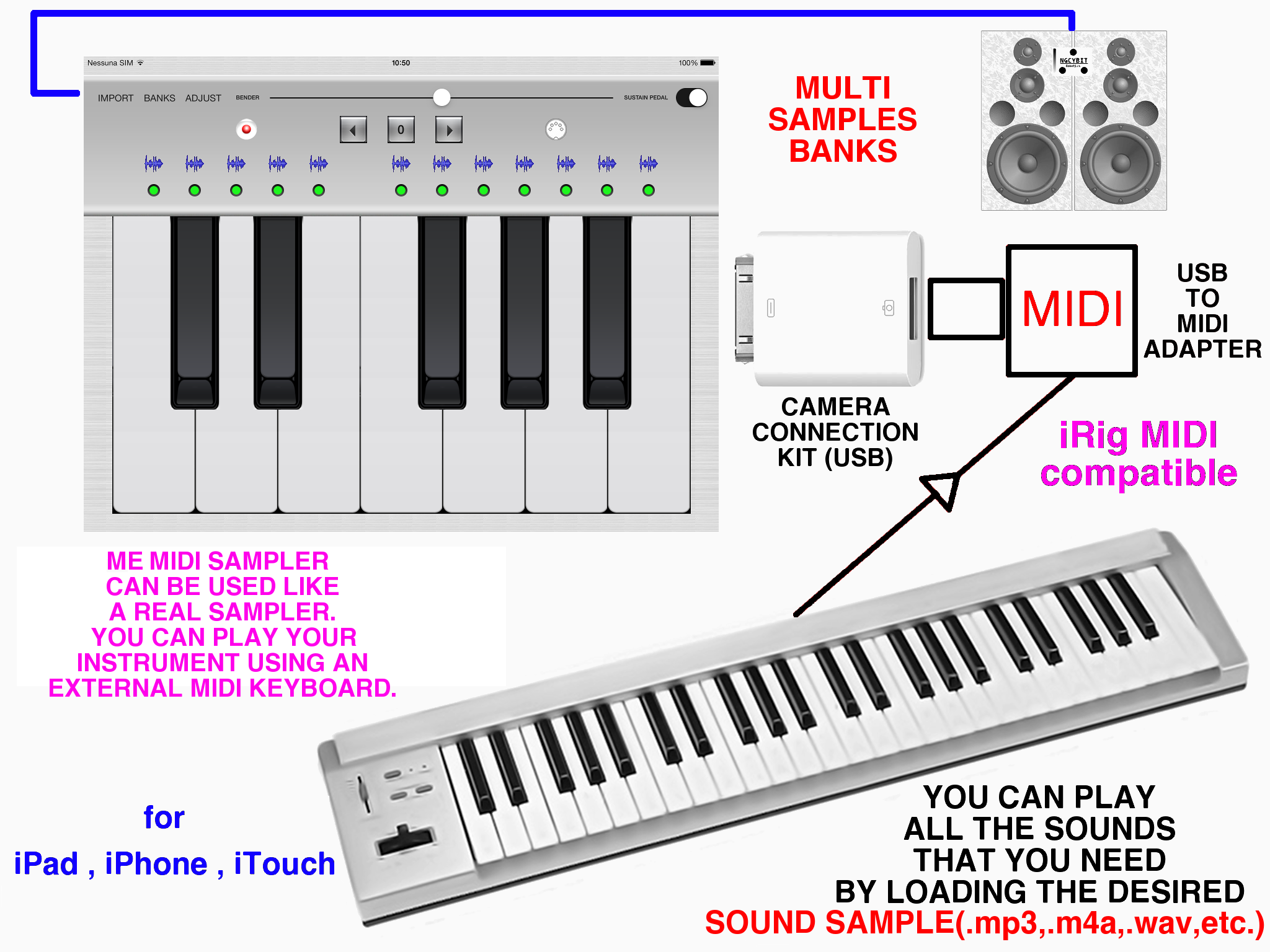
Examples of use: