FingerCAD Quick Users Guide
ver. 2.7x & 3.x & 4.x ( for FingerCAD, FingerCAD WS, FingerCAD HD - beta release 23.07.2014)
FingerCAD Quick Users Guide - EN PDF
FingerCAD Guida Rapida Utente - IT PDF
3D projects examples
FAQ - examples of use: "drawing procedures"
VIDEO TUTORIALS (please set 720p for the video quality)
Read also:
FingerCAD Advanced Architects Guide - EN PDF
Apps that can be used together with FingerCAD HD, FingerCAD WS, FingerCAD:
- Finger3D HD and Finger3D: build a 2D/3D models with FingerCAD and use Finger3D to model it in a 3D world (You can create for example doors and windows, You can color the walls, add people, add textures, create 3D shapes, render Your 3D model using a light source, etc...) and explore the 3D WORLD by walking in it like in the real world (walk and see in all the directions).
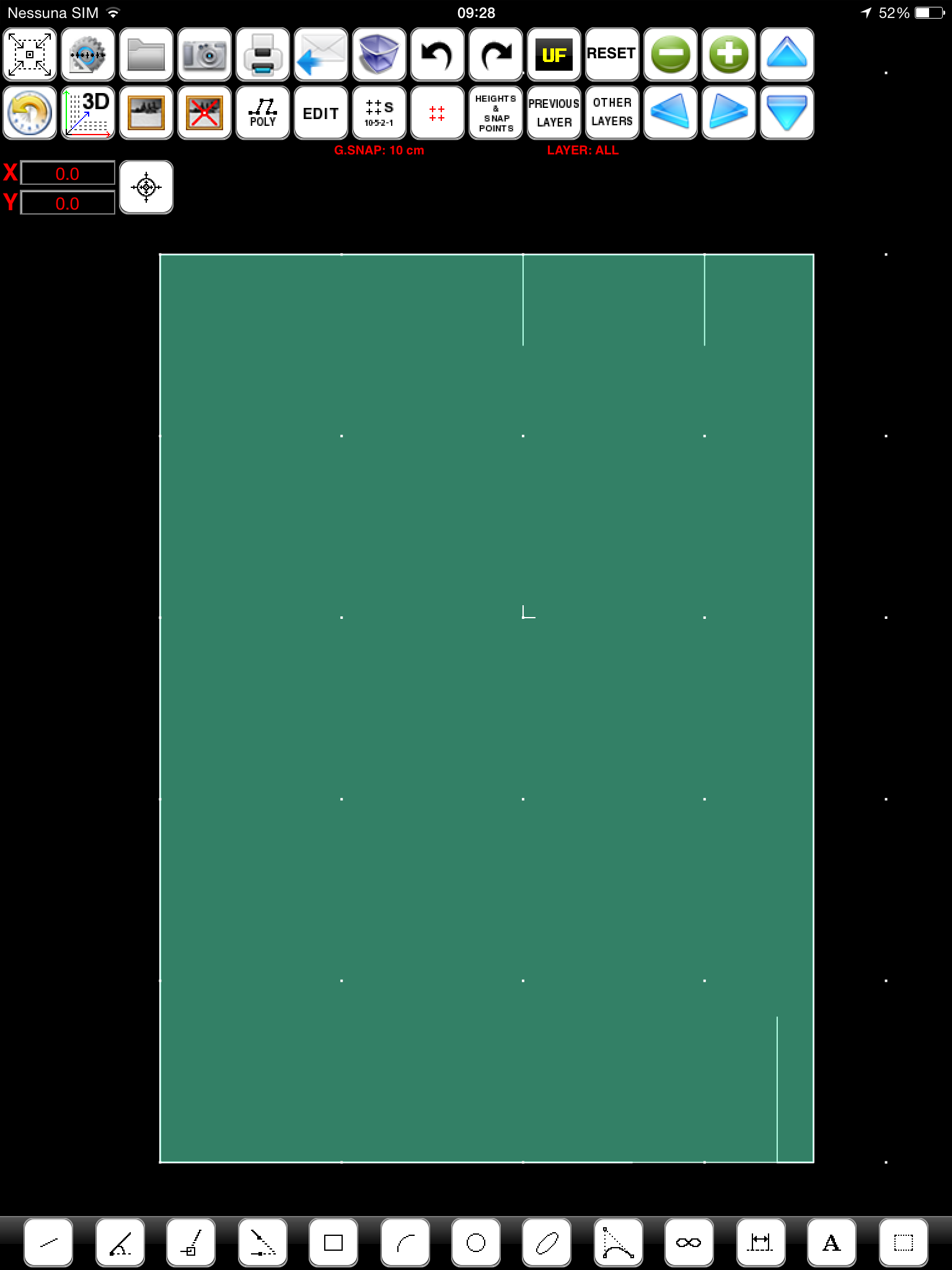 |
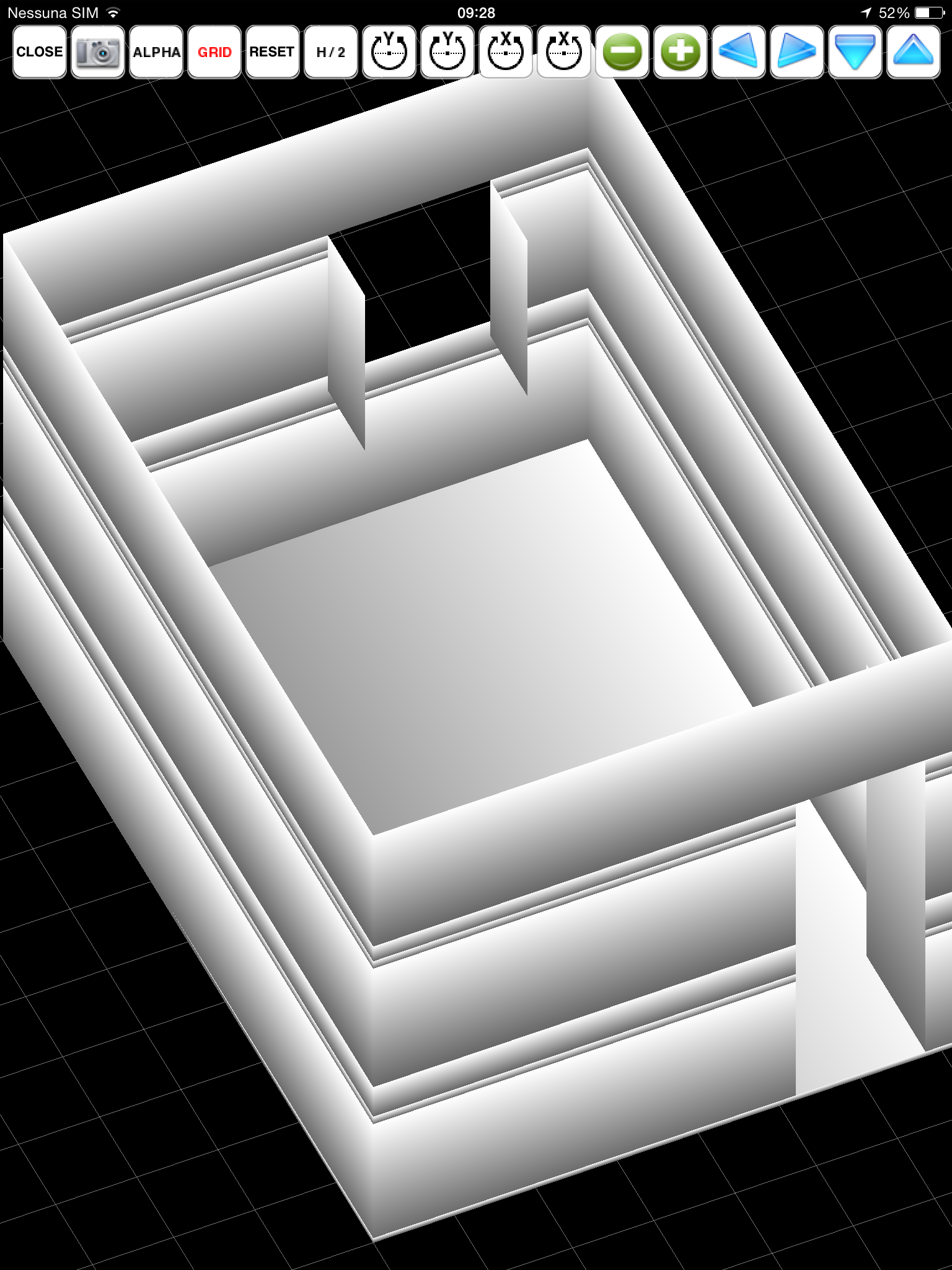 |
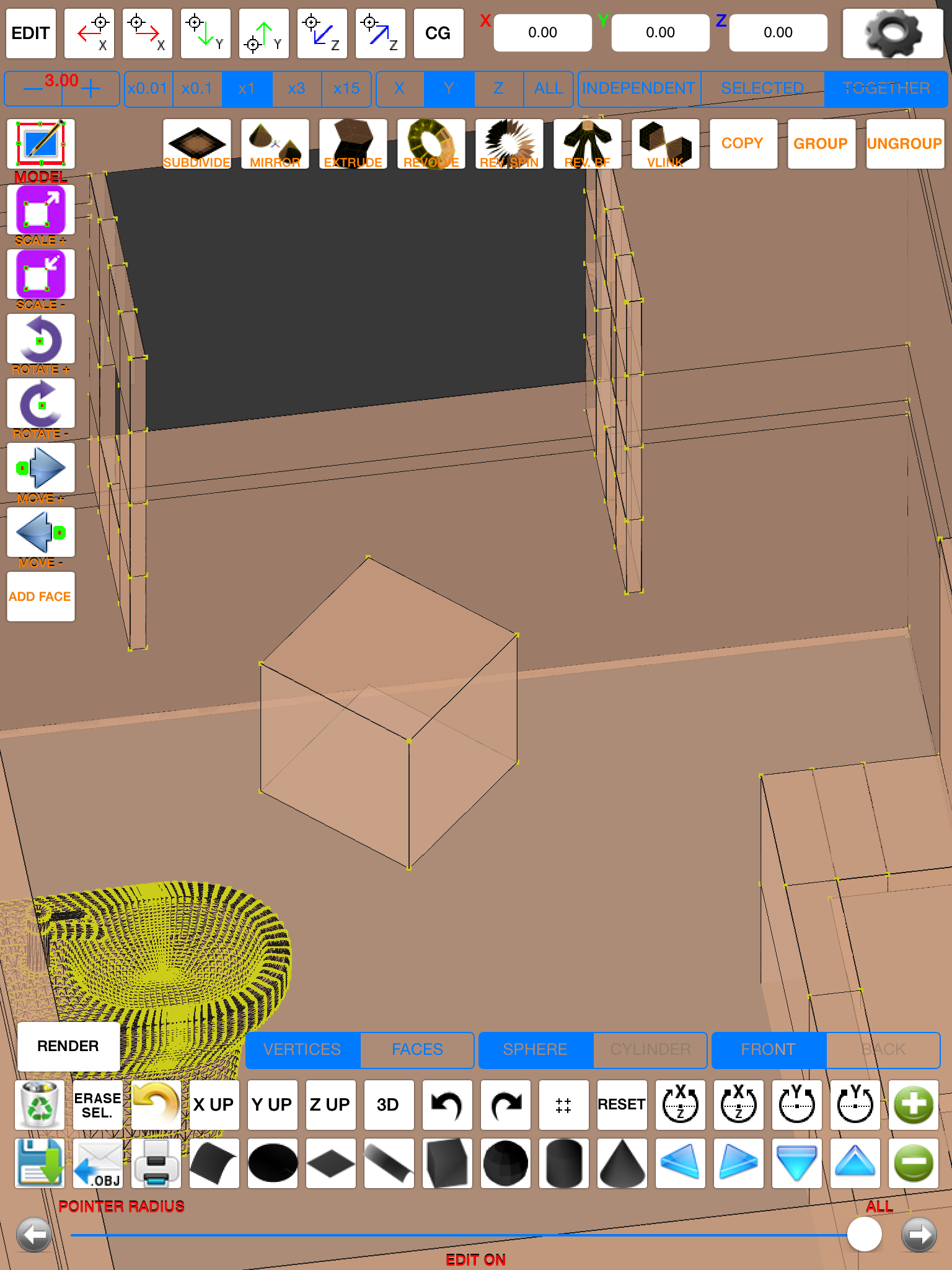 |
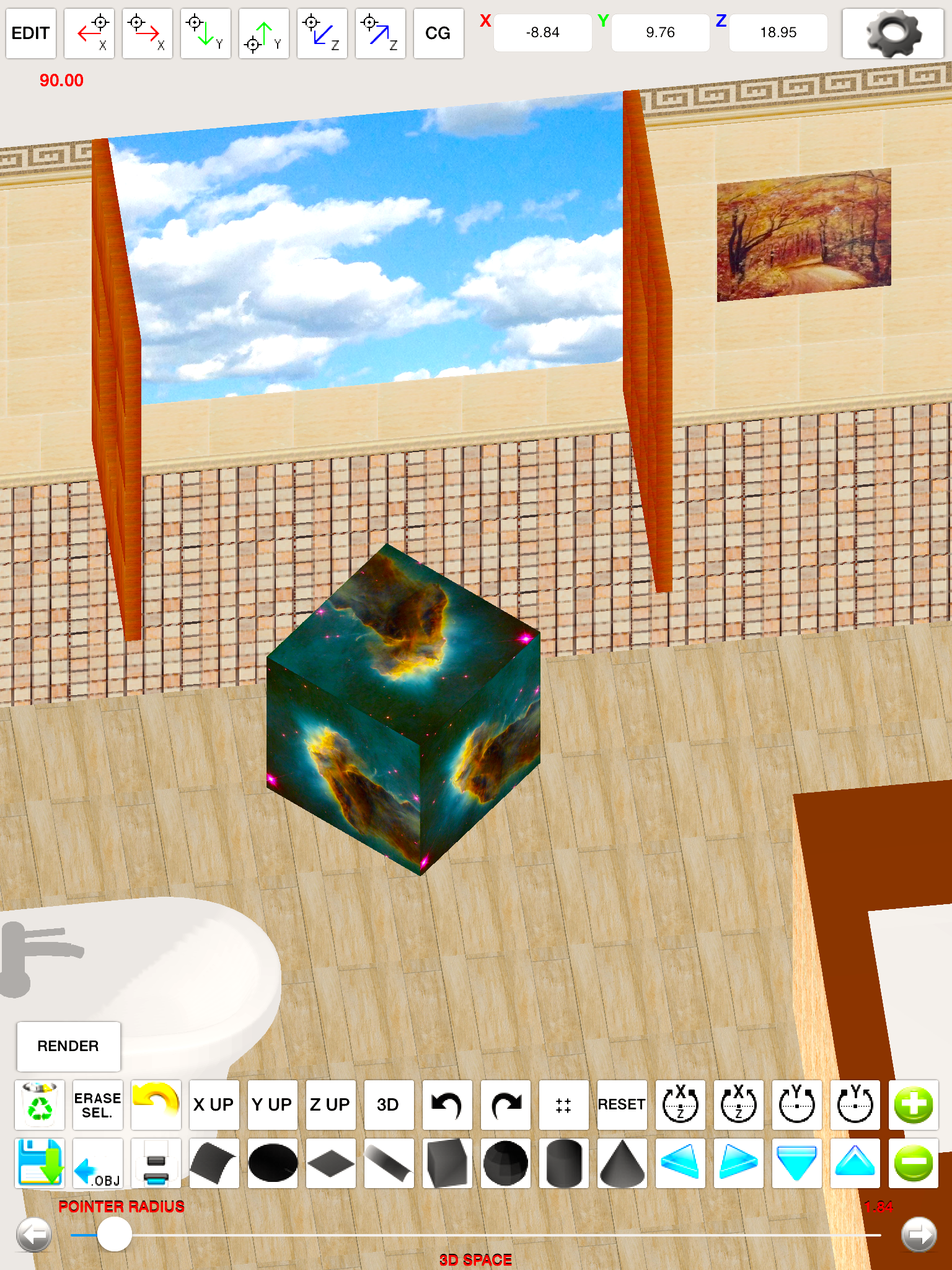 |
|
FingerCAD: "2D design" |
FingerCAD: "3D viewer" |
Finger3D: "EDIT ON" mode |
Finger3D: "TEXTURED design" |
|
STEP 1 : draw Your 2D/3D model using more than one layer and different heights for each layer |
STEP 2 : explore the current 2D/3D CAD design and export it to Finger3D |
STEP 3 : apply furnitures, textures, modify it in a 3D WORLD, etc... |
STEP 4 : explore the 3D design by walking in the 3D WORLD (first person view) and render of what You are seeing to obtain high-quality images -> textured .jpg and/or .png images (orthographic or perspective projections) |
- AR Models Manager: display the FingerCAD and Finger3D OBJ3D models using Augmented Reality: You can walk with your legs inside the model created with FingerCAD and Finger3D and observe the 3D model in high details and in all directions, as if the model really exists.
- VR Models Manager: display the FingerCAD and Finger3D OBJ3D models using Virtual Reality (3D Visor): You can move inside the model created with FingerCAD and Finger3D and observe the 3D model in high details and in all directions, like 3D Cinema.
- FingerGIS: record the sites, lands, streets, etc... using the GPS (global positioning system) or draw them on a GIS WORLD MAP (Apple maps or Google maps - 3D geopoints recording), export all to FingerCAD and use it in Your 2D and/or 3D CAD projects ( video demo: FingerGIS app preview ).
- pdfManager HD and pdfManager: open pdf files, extract an image from the pdf, use the extracted image as FingerCAD background, draw over it or take notes (CAD design, text, freehands).
- unzip + zip & send : zip Your CAD projects, documents, images, video, music and send them to Your friends. Unzip the received zip archives, store the extracted files in the memory of Your portable device and visualize / listen all using the internal visualizer.
- iWord PRO: import one or more CAD designs (PDF files or JPG images generated by FingerCAD) in Your iWord PRO document, write notes, project documentation, tables with data, highlight the desired parts in the document, share with cloud systems, etc... and/or export Your work into a web page or into a Pages or MS Word document.
- Scribes PRO: enter handwritten notes, the publisher's text, create a book of artwork for your CAD projects.
(these apps for iPad, iPhone, iTouch are available on iTunes App Store).
TEIGHA FILE CONVERTER:
Teigha File Converter is a free cross-platform application provided by the ODA to end users only for the conversion of .dwg and .dxf files to/from different versions.
DXF OBJECTS PART LIBRARY:
partlibrary-x is trademarks of the RibbonSoft GmbH, Copyright (c)2011. The partlibrary-x may not be reproduced, distributed, modified or reposted to other website without the express written permission of RibbonSoft.
partlibrary-x is not part of the FingerCAD package (it is not sold together with FingerCAD).
partlibrary-x can be downloaded (automatic or manual procedure, from the RibbonSoft GmbH website) and installed into "FingerCAD DXF Archive" (read the specific partlibrary-x license on the RibbonSoft GmbH website).
FingerCAD is compatible with partlibrary-x, to download and install it You can choose between two type of installation procedures: "automatic" or "manual".
1) "DXF Part Library" automatic installation (for FingerCAD, FingerCAD WS, FingerCAD HD):
- Press the projects archive button (button with a "folder" icon)
- Press the "Import and merge DXF" button
- Press the "Download DXF Part Library" button (lower center in the screen)
- Wait a few minutes (leave the device free, until the end of the installation -> "DXF Part Library successfully installed" message)
- To browse the installed DXF objects, tap on the "partlibrary-2.1.2.8-1" folder and/or its subfolders
- To import and merge DXF objects in the current CAD project: tap on a DXF file name and press the "OK" button
2) "DXF Part Library" manual installation:
Product Video Trailer:
see: FingerCAD HD and Finger3D HD - Trailer - YouTube
To create a product always better, the product needs of your reviews ... Write a review to allow free product updates. All You want, described in Your reviews, will be built and released with a free update.






