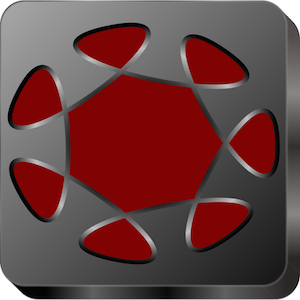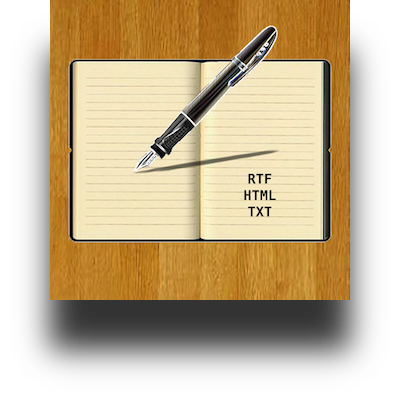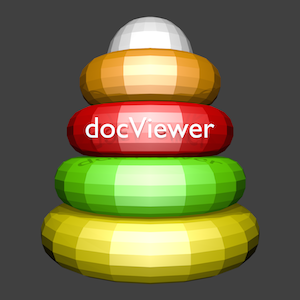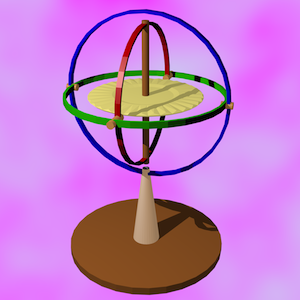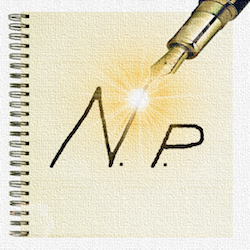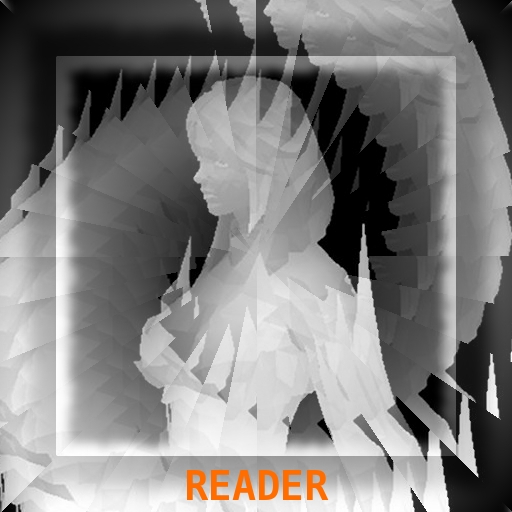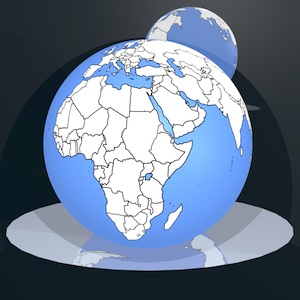-
VR Models Manager
( 2 articoli )

VR Models Manager turns your device into a three-dimensional model viewer in virtual reality (on the screen of the device or using a VR VISOR) for the design, study, simulation and detailed observation of 3D models.
Build one or more 3D models (with textures, using for example Blender, FingerCAD, Finger3D, etc...) and visualize them in virtual reality: use the screen of the device or use any VR VISOR to visualize the 3D model in CINEMA 3D mode, with the perception of the depth of the 3D model.
Build a fantasy world:
- populate the scene with one or more 3D models built by you
- insert a background
- insert the sky
Interacting manually with the 3D model you can:
- rotate the camera around the 3D model (by dragging a finger on the screen) -> rotate the 3D model around its vertical or lateral axes
- move the camera to the right or left (by dragging two fingers on the screen) -> move left / right / up / down the 3D model
- move the camera forward or backward (by dragging three fingers vertically on the screen) -> move the 3D model closer and further away
- rotate the camera around its horizontal axis (ROLL - rotating two fingers on the screen) -> rotate the 3D model around its front axis
- change the camera's FOV (field of view) (pinching the screen with two fingers)
- restore the initial settings of the camera (double touch with a finger)
Background of the scene and landscape:
- you can add a background/sky to the scene (horizon) by inserting for example a cylinder or a cube (with texture) in the scene, with radius/side large enough to contain the scene (the texture of the cylinder/cube will be your background/sky)
- you can build models of mountains, trees, rivers, lakes, streams, etc... and insert them in the scene to enrich the landscape
- you can add houses, cars, motorcycles, people, birds, etc...
- you can add to the scene any object you want, designed by You using 3D modelers (or purchased on the Internet: all formats compatible with SceneKit can be used such as OBJ (with MTL and TEXTURE with relative path), SCN, STL, etc...)
3D model import:
- File sharing (iTunes)
- Open In
Useful for example:
- for retailers, to show the products on sale (3D catalog: show real products not yet present in the shop ex. eyeglasses, ornaments, favors, chandeliers, etc...)
- to better visualize the model before 3D printing (the displayed model can be directly printed using 3D printers and specific printing software)
- for architecture ex. observing / studying / showing in detail a room / apartment / building not yet existing
- for engineering ex. design houses and exploring them even before starting construction work
- as a creative game (build, photograph or film fantasy worlds created by you)
- etc…
UNIVERSAL APP:
- You pay only once and run on all your devices
-
AR Models Manager
( 3 articoli )

AR Models Manager turns your device into a three-dimensional model viewer in augmented reality for the design, study, simulation and detailed observation of 3D models.
Build one or more 3D models (with textures, using for example Blender, FingerCAD, Finger3D, etc...), insert models in the scene, position them and visualize them in augmented reality: in your home/office/store/company (ex. in the air, on the floor, on a table, on a wall, in a piece of furniture, on any horizontal surface, etc...) or outside the home (ex. open sky, garden, park, etc...).
Build a fantasy world:
- populate the scene with one or more 3D models built by you
- insert a background
- insert the sky
Walk in the scene moving between the models or inside the models (with your legs as if everything were real):
- observe the 3D model in the smallest detail by walking around it, looking in all directions (front, side, back, top, bottom)
- walk with your legs inside the model, like you are walking in an existing building
- walk near the model to show more details (close up view)
- walk away from the model to show the model completely or more models together (seen from afar)
- turn around the model to looks at the side of interest
- move over or under the model
- walk in the model to look inside it (in all directions)
- etc...
Background of the scene and landscape:
- in the presence of light, the real world will be visualized together with 3D models in augmented reality (the models will replace or enrich parts of the real world)
- you can add a background/sky to the scene (horizon) by inserting for example a cylinder or a cube (with texture) in the scene, with radius/side large enough to contain yourself (you will move inside the cylinder/cube) and the rest of the scene (the texture of the cylinder/cube will be your background/sky)
- you can build models of mountains, trees, rivers, lakes, streams, etc... and insert them in the scene to enrich the landscape
- you can add houses, cars, motorcycles, people, birds, etc...
- you can add to the scene any object you want, designed by You using 3D modelers (or purchased on the Internet: all formats compatible with ARKit can be used such as OBJ (with MTL and TEXTURE with relative path), SCN, STL, etc...)
Interacting manually with 3D model you can:
- move the model in the real world (pan gesture: dragging a finger on the model)
- enlarge and reduce the model (pinch gesture: pinching the model)
- rotate the model around its axis of rotation (rotation gesture: rotating the model with two fingers)
- remove the model from the scene (long press gesture: holding a finger on the model for half a second)
- add the model to the scene (clones) by touching the desired position (using a horizontal plane in the real world or feature points)
3D model import:
- File sharing (iTunes)
- Open In
Useful for example:
- for retailers, to show the products on sale (3D catalog: show real products not yet present in the shop ex. eyeglasses, ornaments, favors, chandeliers, etc...)
- to better visualize the model before 3D printing (the displayed model can be directly printed using 3D printers and specific printing software)
- for filming (cinema) with real actors and fantasy worlds
- for architecture ex. placing furniture and objects in a house, coloring walls, observing / studying / showing in detail a room / apartment / building not yet existing
- for engineering ex. design houses and exploring them even before starting construction work
- as a creative game (build, photograph or film fantasy worlds created by you)
- etc…
UNIVERSAL APP:
- You pay only once and run on all your devices
-
Finger3D PRO
( 3 articoli )

Finger3D PRO is a 3D modeler for Your MAC.
With "Finger3D PRO” you can design all Your ideas in a 3D virtual reality world and explore them using the 3D and 2D views or the first-person view.
You can create any type of 3D objects such as cars, buildings, environments, landscapes, cities, floor plans, furniture, living rooms, kitchens, bathrooms, mechanical parts, games, etc...
Starting from the basic three-dimensional geometric primitives (spheres, cylinders, cones, cubes, planes, surfaces, discs, curves, etc...) you can model them by moving their faces or their vertices, scale, move, rotate, deform, add new vertices / faces, merge together many objects, etc...
You can manage the parameters for lighting (eg. lamp position), materials (eg. material’s color, textures), the object transparency, etc...
You'll be able to model or observe the 3D world You made using the 3D view, the top view (Y UP - front and back), right view (X UP - front and back), frontal view (Z UP - front and back) and first person view (NAVIGATION MODE).
Using the NAVIGATION MODE You will have the sensation of being inside the model you made:
- You will be able to move freely in all directions in the virtual world of Finger3D PRO
- in each position reached by You, You can observe in all directions of the 3D space
it will be how to move in a realistic 3D game!
You can apply textures to objects and instantly see them in the NAVIGATION mode, using the highest texture quality and without having to wait more time for rendering.
Useful for all types of design: for Engineers (IT, mechanical, electronic, chemical), Architects (design and rendering), Chemical (design of molecules), Astronauts, Astronomers, Designers, Directors, Videogamers, Biologists, Interior Designers, etc...
Finger3D PRO is designed to work also together with FingerCAD PRO: You can model in a 3D world a 2D CAD design, apply textures to the 3D model, explore it with the first-person view (3D CAD VIRTUAL REALITY) and create realistic images using the rendering procedure.
Show your ideas in the virtual world of Finger3D PRO before You build them in the real world!
Features:
0) CHARACTER MODELING using BACKGROUND IMAGES (Xup, Yup, Zup background images)
1) MODELING by moving the mouse and dragging the selected vertices / faces
2) MODELING by using the ball or cylindrical pointers
3) SCALE, ROTATE, MOVE (freely or along the three axes X, Y, Z)
4) SMOOTH: useful to draw mountains
5) SUBDIVIDE: dividing one or more faces in 4 or more faces each
6) EXTRUDE: extrusion perpendicular or oblique for faces or vertices (extrusion direction: from the center of the selected face to the center of the three-dimensional pointer, along the three axes X, Y, Z, to a generic distance)
7) VLINK: merge the vertices selected by the three-dimensional pointer, in the center of the pointer itself (useful for making spikes, beaks of animals, front parts of aircraft, wings, etc...)
8) COPY/PASTE
9) COPY MIRROR
10) FACES EDITING / VERTICES EDITING
11) REVOLVE
12) REVOLVE "SPIN"
13) REVOLVE "BASE FACE" (to create characters with a single click)
14) 3D and 2D views (Xup, Yup, Zup - front and back views), first-person view
15) SMOOTH SHADING, FLAT SHADING, WIREFRAME
16) GROUP/UNGROUP
17) UNDO/REDO
18) RENDERING: generate a JPG or PNG image using the current view "render what you see"
19) Projections: ORTHOGRAPHIC and PERSPECTIVE
20) Ability to apply textures of all types (photo .jpg or .png) to the faces of the 3D model, with the ability to repeat the texture and choose different texture resolutions for each face of the 3D model
21) 3D graphics built using OpenGL
22) Ability to print the 3D model and / or export it in PDF file format (print to PDF)
23) IMPORT/EXPORT in the OBJ+MTL file format (to share 3D models for example with Blender, Maya 3D, DROPBOX, etc…)
24) Ability to merge many projects into one project
-
FingerCAD PRO
( 2 articoli )

FingerCAD PRO is the PROFESSIONAL version of FingerCAD, the CAD application for technical drawing with fingers assisted by computer born for portable devices, used by thousands of users all over the world and now available on the Mac OS X.
"FingerCAD PRO" has been completely redesigned to make the use on the Mac extremely simple and fast.
With "FingerCAD PRO" You will be able to quickly draw homes, floor plans, decks, mechanical components, geometrical figures, electronic circuits, anything that can be designed with a CAD application.
The design possibilities with "FingerCAD PRO" are endless and all this using your Mac (and/or Your portable devices).
Useful for engineers, architects, surveyors, designers, students, etc...
The ease of use makes "FingerCAD PRO" immediate.
The "two-way sharing" feature will allow You to start a CAD project with Your Mac and continue it with an iPad, iPad Mini, iPhone, iTouch, or start a CAD project with an iPad, iPad Mini, iPhone, iTouch and continue that work with your Mac, without limitations, sharing projects with cloud, email, file sharing, etc…
The final project can be saved on your Mac using standard formats (eg DXF, PDF, OBJ 2D and 3D, FCAD), can be sent by e-mail, shared using the modern cloud systems (ex. Dropbox, iCloud Drive) or printed (also on a PDF file).
The zoom and pan, the customization of the design, the most widely used CAD tools, the ability to insert measures and free text, the auto-save and the ability to continue the design even in subsequent sessions of use (at boot "FingerCAD PRO" will automatically load the project started in the previous session of use), etc... make it truly unique.
Using the "time machine feature of FingerCAD" You will be able to go back in time, removing objects from the last to the first (also in subsequent sessions of work).
The UNDO and REDO tools will help You to restore the previous state, if You do unwanted errors, the editing functions (such as scale, rotate, move, copy, mirror, select, delete selection, transform, move the control points by dragging them on the screen, etc...) will help You to modify the existing designs and model them as You will want.
The "automatic acquisition of nearest snap point" will facilitate the drawing of adjacent graphics objects and the tool "2x - wall" will allow the automatic construction of walls (double line with desired thickness).
You will be able to draw each object with different colors (using the infinite colors available that can be selected using the standard color palette window) or You will be able to fill generic polygonal 3D surfaces using the desired colors (object’s color filling feature).
The transparency (alpha channel) will allow you to draw semi-transparent objects (You can select an infinite number of intensity of transparency).
Using the tool "freehand drawing" You will able to add manual drawings (such as ornamental plants, etc...) or digital signatures.
Using the "area calculation" tool you can calculate the measurement of the area of a generic polygonal 3D surface.
Also, a large DXF collection of CAD objects can be imported in Your projects ("FingerCAD PRO" is compatible with the existing DXF library of objects and with the free DXF library "DXF-PartLibrary" built by the CAD open source community).
Features:
- AUTOMATIC CALCULATION OF THE MEASUREMENT OF THE AREA OF A GENERIC POLYGONAL 3D SURFACE
- MULTI LAYERS drawing
- DESIGN using MULTI FLOOR PLANS (layers at different heights)
- Preview of the other layers in the current layer
- High precision design
- Export using OBJ (2D and 3D) file format: share your CAD drawings with 3D modeling softwares such as Finger3D, Blender, Maya 3D, etc...
- Export / import of DXF files to / from AutoCAD, QCad, SolidWorks, etc...
- Export the drawing as a PDF file
- Export in the native FingerCAD .FCAD file format (to share Your CAD projects with iPad, iPad Mini, iPhone, iTouch)
- Conversions of formats:
1) from DXF to OBJ
2) from DXF to PDF
3) from DXF to IMAGE (JPG, PNG)
4) from DXF to FCAD
5) from FCAD to DXF
- File sharing (IN and OUT) with Dropbox, iCloud Drive, etc…
- "FingerCAD PRO 3D VIEWER" to display the 3D model of your project (using colors)
- Print (also to PDF)
- Adjustable grid and snap to grid (also usable during the editing session)
- Measurements (with many selectable units of measure)
- POLYLINE to draw objects linked together
- Resize and rotate
- Mirror
- Mirror a copy
- Extend
- Trim
- Copy (at the desired distance, along the X,Y axes)
- DXF objects part library (architecture, communication, electrical, electronics, mechanical, misc, processing, templates, zipf_libs)
- Full screen design
- Autosave
- Draw over a background image (for example, you can insert measures or lines on a photographed object or draw over the photo)
- Undo / Redo and Time Machine
Press here to watch the FingerCAD PRO video tutorial -> URL: http://www.youtube.com/watch?v=3CxZAgyacC4
Press here to download the DXF objects part libraries for FingerCAD PRO.
To reset the factory settings of FingerCAD PRO:
- Close FingerCAD PRO
- Open the Terminal app (located in Utilities folder within the Applications folder)
- Write the command:
rm -rf ~/Library/Containers/com.GianlucaNataliniNGCYBIT.FingerCAD-PRO/
-
tapeRecorder PRO
( 1 Articolo )

tapeRecorder PRO turns your device into an "OLD STYLE" tape recorder / music player.
Useful for:
- Record interviews, lectures at the university, audio notes, live music performances
- Play recorded audio
The software allows:
- To make recordings with an endless recording time (professional type - using the MAC microphone or LINE-IN)
- Background recording (while performing other tasks with your MAC)
- Ability to save the recorded audio
- FF and REW tape slow and fast (pressing FF and REW buttons the tape is rewinded or fast forwarded as is in the old cassette recorder)
- Animation like the real tape recorder (simulates the old cassette player for REC, PLAY, FF, fast FF, REW, fast REW)
- Volume control
- Slider control to modify the song playback position
- Controls, status display, playback time, level meter (for PLAY and REC), audio clipping indicators (for PLAY and REC) and "OLD STYLE" design
-
FingerCAD
( 10 articoli )

FingerCAD / FingerCAD HD is the first CAD application for technical drawing with fingers assisted by computer for portable devices. With "FingerCAD" you can draw houses, bridges, planimetry of apartments, mechanical components, geometrical figures, everything that can be designed with a common PC CAD. Useful for the engineers on construction site, for architects, surveyors, designers, students etc.. The design possibilities with "FingerCAD" are endless and all this using only your portable device, during a travel or comfortably seated or standing at work. The ease of use makes it very useful and versatile. The final design can be saved using standard formats (ex. DXF) and can be sent via e-mail or printed. The zoom and pan, the customization of the drawing, the common cad tools, autosaving and the ability to continue operations even in subsequent sessions of use (at boot "FingerCAD" will load automatically the design saved in the previous session of use), possibility to add measurements and free text makes it truly unique. Each CAD object is treated as a separate object; You can then go back in time by removing the objects from last to first (also in next sessions of work), select and remove the undesired parts / incorrect objects. The "automatic acquisition of nearest vertices" facilitates the drawing of adjacent graphics objects and the function "2x" allows you to draw walls (double line) automatically (you can specify the thickness of the wall as desired). The three RGB components, alpha transparency, the freehand drawing, the ability to fill an object with colors, the color palette, the color picker, in addition to the common functions of a CAD give you the ability to add manual graphical effects at the overall design (also using freehand drawing).
MODIFY, COPY AND MOVE for CAD objects (also from one layer to another one).
AUTOMATIC CALCULATION OF THE MEASUREMENT OF THE AREA OF A GENERIC POLYGONAL 3D SURFACE.
Virtual Reality Exploration: you can walk in the 3D model and observe it using first person view (Finger3D (HD) + FingerCAD (HD)).
HIGH PRECISION OF DRAWING: using the “under finger dynamic drawing preview “ you can see exactly where for example the initial / final point of a line will be placed (observing the preview window that shows the area of drawing not visible under the finger).
AUTO-PAN for work area: if you reach the border of the screen, FingerCAD shifts automatically the work area so you can continue to draw longest lines - you have not to use the "zoom out" to draw long lines.
.OBJ 2D and 3D export routine: export the CAD design for 3D modeling softwares such as Finger3D (HD), Blender, Maya 3D, etc... or print it using 3D printers
DXF export/import for AutoCad, qCad, SolidWorks, etc...
PDF export.
File formats conversions:
- from DXF to OBJ
- from DXF to PDF
- from DXF to IMAGE (JPG,PNG)
3D models can be displayed directly using the "FingerCAD 3D VIEWER".
DROPBOX / iCloud Drive file sharing (IN and OUT)
Ability to import DXF files from a WEB LINK and/or from an EMAIL ATTACHMENT.
Ability to PRINT the design (using AirPrint).
Other features:
- CAD (computer assisted design)
- Walls with adjustable thickness
- Snap to control points
- Free text
- UNDO/REDO for the graphics objects, from last to first
- Selection and ability to transform/move/delete selected objects
- Autosave
- Grid
- Snap to grid
- Adjustable grid
- Labels indicating the finger position on the cad area
- Many selectable unit of measurement
- Design multi-layer and multi-floor
- The selected objects can be moved or copied from one layer to another layer or from a floor to another floor
- Preview of other layers in the current layer
- Scale and rotate
- Extend
- Trim
- Mirror
- Send with an email the generated .dxf, .obj, .pdf files
- Ability to share .dxf, .obj, .pdf with other installed apps
- DXF part library (architecture, communication, electrical, electronics, mechanical, misc, processing, templates, zipf_libs)
Updates and new added Features:
Version Number: 1.1
- Under finger dinamic drawing preview added (when you draw an object you can see exactly where is the final vertex)
- Arc drawing corrected
- Control button, grix, axes automatically removed when saving the tecnical drawing into device's photo album
- Grid control added
Version Number: 1.2
- Drawing object height added
- Zombie object removed
- .obj 2D and 3D export function (drawing can be saved int .obj file (2D and 3D) so it can be imported in modeling software as for example Blender)
- .obj file+message can be sent by e-mail directly by FingerCAD (mail client built in)
Version Number: 1.3
- Multilayer drawing added
- Selected object can now be moved
- Selected object can now be copied
- Automatic management of the measurement units
Version Number: 1.31
- Drawing MultiLayers: added layers from 5 to 10 (we have 10 possible layers)
- Lenght label preview: When You draw a new object such as for example a line, an arc, a circle, a rect, etc... you can dinamically see their measures (short side and long side) displayed on the screen
Version Number: 1.40
- New drawing position pointer (with vertical axis, orizontal axis and preview of width).
- Single or double precision for grid (drawing)
- Poly-line and poly-rect function (successives objects are automatically linked)
- Fullscreen drawing
- 3D drawing viewer (you can display drawing in 3D)
Version Number: 1.42
- Rotation of 3D view around Y axis added (with the rotation around axes X and Y, the scene can be observed in all the directions)
- Function for reduction of the objects height in the "3D VIEW" (for a better view of the depth of objects in the scene)
- Height from the ground for the objects added (so you can draw an object raised from ground)
- Improved automatic acquiring for vertexes (To simplify the design)
- Cad work area settings: save and reset user's setting for next session of work
- New drawing functionality "LINE: CLOSING FOR ANGLES OR WALLS" added: now you can link two lines with an automatic angle (double line); the system calculates the intersection of the two lines in the workspace and it draws the relative angle
- New drawing functionality "LINE WITH ANGLE" added: now you can draw lines with specified angle from X axis (select from 0 to 359 degrees using a slider control)
- AutoPan for work area during drawing (if you reach the border of the screen, FingerCAD shifts automatically the work area so you can draw lines longest of the selected screen work area - you have not to use the "zoom out" to draw longest lines)
Version Number: 1.50
- Export to DXF file format (you can now export your drawing in DXF file format and send it by e-mail directly from integrated mail client of FingerCAD)
- Distance regulator for copy and move objects (so you can chose at wich distance move or copy the drawing's objects)
- Dashed drawing position and width pointer
- Obj generator for ARC(x2) and CIRCLE(x2) walls fixed
- Procedure for automatic acquiring of the vertex with minimal distance fixed
- Better selection indicators
- Different height and height from the ground for the start point and end point of objects (so you can draw an object raised from ground and oblique with height of start point different from height of end point - "obliques trapezes")
- Now with height=0 and with "RECT" object you can draw an oblique surface (oblique plane) in the space with different inclinations (height from the ground different between start point and end point)
- Units: mm, cm, in, ft
- Enable feet & inches for American users ... done
- Export to SolidWorks ... with function "export DXF" you can now import drawing into SolidWorks software - done
- Have midpoint and quadrant for the circles ... mid virtual point for line added (now the point at center of lines is acquired automatically from the starting vertex of new line); in the same way the circle have virtual points to 0, 45, 90, 135, 180, 225, 270, 315, 360 degrees)
Version Number: 1.52
- Depth buffer for "FingerCAD 3D Viewer" added
- Improved object height (h(SP) and h(EP)) visualization. Now this label appears only if object is selected (edit mode)
- More surface for CAD drawing area
- Stop for execution removed if the device's email client is not configured
- "FingerCAD 3D Viewer" grid added (the same grid of 2D CAD drawing window)
- Grid control (enable/disable grid) for "FingerCAD 3D Viewer")
- Improved transparency effect for objects
- Preview for objects of other layers in selected layer (now, with this feature, you can display in selected layer the design of other layers (layers not selected). The objects of other layers have different colors for each layer and are transparent so you distinguish the object of actual layer by objects of other layers. With this feature you can copy objects of other layers on selected layer - objects overlapping)
- Preview for objects of other layers can be enabled or disabled
- "FingerCAD 3D Viewer" memory leak fixed
Version Number: 1.54
- Copy and Paste multiple objects from other layers to selected layer (if you draw a plant on a layer and you need same plant on other layer you can draw a plant on a layer and select/copy it to other layers with only one click - only selected objects of other layers will be copyed on selected layer, so you can copy only a part (or all) of another layer on the selected layer)
- Move objects from other layers to selected layer (you can decide to move selected objects that are been drawn in a layer on another layer, the one that user has selected for drawing)
- Dimensions enlarged for too small buttons
- Units: mm, cm/m, m, in, ft
Version Number: 1.56
- Possibility to load an image from photo albums (you can acquire it with the photo camera) and:
- Scale it to fit on design
- Place a "CAD object" over the scaled image
- Use the image as background of your design (design on a picture)
- Take a snapshot of an object in the world with your photo camera and insert over it the measure (using measure tool or line and free text for measure - useful for take a note about the measure of an object)
- Use the background image to help yourself in your design (copy from an image or from an existing CAD design)
- Image can be loaded and removed when you want (image loading and release)
- Projects Management (projects archives):
- You can save an infinite number of projects
- You can load an existing project (saved in previous session of work)
- You can load an existing project and merge it to current project (the two projects will be visualized together in current project)
- You can delete the projects not desidered
- 3D Rendering:
- You can now render the design visualized in "FingerCAD 3D Viewer", save it into "Photo Albums", send it by email as a JPG file
- Free text font dimension increased
Version Number: 1.58
- "AutoSet" on "orizontal plane" for "end point height from the ground" and "end point height" (their values, if desidered, can be modified manually)
- "PREVIOUS LAYER PREVIEW" feature: "layer number-1" preview visualized on selected layer
- "FLOOR HEIGHT" feature (you can select the height of the building floors)
- "LAYER AS A FLOOR" feature: with this feature you can design building (with many floors):
1) For example you can draw a floor on a layer and, at the end, you can render the complete building simple selecting "LAYERS : ALL" and using "FingerCAD 3D VIEWER";
2) You can draw a layer and copy it on another layer; so, if the floor of the building are all the same the design of the entire building is very simple:
- draw a floor on a layer (ex. layer 1)
- select another layer (ex. layer 2)
- set the "FLOOR#" as 2 for the layer 2
- click on "PREVIOUS LAYER" button to display "layer 1" in "layer 2"
- select all the objects of "layer 1"
- set "COPY DISTANCE" as 0
- copy on layer 2 (the "layer 1" will be copied on layer 2 at the floor number 2 - at the "HEIGHT" of the floor number 2)
- repeat the steps for all the building floors (layers)
- select "LAYERS: ALL"
- use "FingerCAD 3D Viewer" to render the building
- to render only one building floor select the desidered layer and render it with "FingerCAD 3D Viewer"
Version Number: 1.60
- BACKGROUND COLOR can now be changed with all the colors you want (RGB selection). For example, your design can be black on white background.
- All "objects color" can be changed with one click (you can change its color chosing a new RGB color for the entire design)
- VERTEX EDITING TOOL added. When is enabled ("ON") with your finger you can:
- change the positions of the object's vertexes
- change for example the middle point of a line to another point of the same line or the extreme point of a rect etc. (this new points will be "new magnetic points" for automatic vertex acquiring)
- if you move a vertex near another one, the second vertex will be linked to the first and will be moved together (closing and moving together)
- change the angle/position of a wall (moving the angle vertex with your finger)
- align surfaces
- modify all CAD objects with your finger
- "CURVE - DRAWING TOOL" added (you can draw curves in the space and you can modify them with your finger using "VERTEX EDITING TOOL"; with this "curve tool" you can draw also walls or surfaces in the space, with any shape you want)
- EXPORT for CURVES AND SURFACES as .OBJ 2D, .OBJ 3D, .DXF
- Correct "virtual vertex position" initialization for wall drawing
- Increased font dimensions for text, measure, drawing label position and dimensions indicator
- Better control for "image scale"
- "Dotted line" selecting alpha = 0.0
- "UNDERGROUND BUILDING DESIGN" (object with height < 0.0 - you can draw underground building floors)
Version Number: 1.62
"DRAWING PRECISION" UPDATE:
1) the grid can now be set between 10, 5, 2, 1 (um, mm, cm, m, in, ft)
2) "drawing position pointer" (with vertical axis and orizontal axis) also for "EDIT FOR VERTEXES"
3) dynamic circle area indicator for "EDIT FOR VERTEXES" displayed
4) dinamic label for position and length for drawing and vertexes editing now will increase and decrease its dimension proportionally with the use of the zoom
5) line join and line cap rounded
Version Number: 1.64
"SECOND DRAWING PRECISION" UPDATE:
1) The problem "scaling is not good" is now fixed (now you can draw with extreme precision also when zoom in --> micro design feature)
2) Small line drawing fixed (polyline with small linked line)
3) Polyline drawing also for ARC and CURVE (with polyarc and polycurve you can draw next arc/curve linked together)
4) Polyline for "LINE WITH ANGLE" fixed
5) Black image/wrong frame rendering problem removed (from 3D image to JPG file)
6) Better automatic vertexes acquisition
7) Vertexes indicator now will increase and decrease its dimension proportionally with the use of the zoom
8) Symbol, line width, text and labels now will increase and decrease its dimension proportionally with the use of the zoom
9) Dynamic drawing position pointer preview for line width now will increase and decrease its dimension proportionally with the use of the zoom
10) Pan (up/down/left/right) now will increase and decrease its shift value proportionally with the use of the zoom
Version Number: 1.66
"FINGERCAD DXF IMPORT, ROTATE/SCALE FOR SELECTED OBJECTS, MULTI-TOUCH INTERFACE ( ZOOM WITH TWO FINGERS , FRONTAL TOOLS SELECTION )" UPDATE:
- "Frontal tools selection" for drawing tools and for cad objects selection (you can change drawing tool or enable/disable objects selection from "FingerCAD Drawing Window", without open "FingerCAD Settings Window")
- iTunes File Sharing (so you can share cad drawing between FingerCAD for iPhone/iTouch and FingerCAD HD for iPad, create a backup copy of your FingerCAD drawing, etc...)
- Muti-touch for zoom in/out: you can zoom in/out using two fingers
- Scale feature for "CAD objects" (increase or decrease dimension for selected object)
- Rotate feature for "CAD object" (rotate clockwise or anticlockwise selected objects)
- Rotate layer (slecting all the objects of the selected layer)
- New RECT tool: rect can now be edited and deformed (from rect to generic polyline of 4 side) correctly, rotated, scaled, etc...
- "HELP/TUTORIALS" pressing "info" button in the "FingerCAD Setting Windows" (it opens a software support URL where you can find the released software users guide)
- Import feature for "FINGERCAD.dxf" file
FINGERCAD DXF IMPORT procedure:
1) connect your device to MAC and open iTunes software
2) into iTunes, click on your device --> Applications
3) click, below in the iTunes Applications window, on FingerCAD --> you can see the files contained in the Document folder of FingerCAD
4) rename the DXF file that you have to import with this name: FINGERCAD.dxf (case sensitive)
5) drag "FINGERCAD.dxf" file into the document folder of FingerCAD (into iTunes - see point 3)
6) run FingerCAD software --> the file FINGERCAD.dxf (your design) will be detected and imported automatically
7) open "FingerCAD Archive Management" to save the imported design into FingerCAD PROJECTS Archive
Version Number: 1.68
- Generic DXF file import procedure (FingerCAD can import DXF file format generated by any CAD software):
DXF primitives import supported:
1: CIRCLE
2: LWPOLYLINE
3: LINE
4: ARC
5: TEXT
6: MTEXT
7: DIMENSION
8: ELLIPSE
- EDIT label coordinate position fixed
- Possibility to write X,Y coordinate for start point of any CAD object:
1. write coordinates X and Y for CAD object stat point
2. drag your finger on the screen to draw object
3. remove the finger from the screen to confirm end point for the object
Version Number: 1.70
- Image scale control range increased (better scaling for high quality images)
- "OBJ H." button --> possibility to modify selected objects height and quota values (with that feature you can for example extrude imported DXF 2D model and obtain/visualize 3D model with "FingerCAD 3D Viewer")
- Multi-Touch for "FingerCAD 3D Viewer" :
The "Fingers Exploration Core Module" of Finger3D is now part of "FingerCAD 3D Viewer". With this module you can zoom in/out 3D model with two fingers and rotate it up/down/left/right with one finger
This core is implemented using openGL library (it uses the 3D graphics acceleration of the device)
- Generic DXF import procedure optimized
- "OBJ C." button (FingerCAD Settings Window) procedure modified:
1) if no one CAD object is selected --> change color/transparency to all cad objects (new color can be specified by red, green, blue, alpha slider controls - select ALPHA=0 for DOTTED LINE)
2) if some objects are selected --> change color/transparency only for selected CAD objects (new color can be specified by red, green, blue, alpha slider controls - select ALPHA=0 for DOTTED LINE)
Version Number: 1.71
- iOS 4.2
- CAD core optimized and accelerated graphics
- .DXF file import procedure optimized (supports great file dimension)
- .DXF export procedure optimized (supports great files dimension)
- .OBJ 2D and 3D export procedure optimized (supports great files dimension)
- move, copy, rotate, edit, modify, color change procedures optimized
- "FingerCAD 3D Viewer" now supports complexes 3D models (Finger3D core integration)
- Better drawing for small components
- Better auto acquisition for vertexes
- Better zoom with two fingers procedure
- Better "grid snap" indicator
- Distance from line for the measure tool proportional with zoom in/out value
Version Number: 1.72
- .DXF Projects Archive added:
1) store all your DXF projects into FingerCAD Documents folder using "iTunes File Sharing"
2) open "DXF Projects Archive", select your DXF project, import and merge it with current project (You can merge two or more DXF projects with current project workspace)
3) compatibility with FREE objects DXF library: "partLibrary". it includes the following dxf library objects: architecture, electrical, electronics, mechanical, misc, processing, templates, zipf_libs
- .DXF file import procedure fixed for DXF files generated by "Windows CAD software"
(with this fix you can now import .DXF files generated by CAD software running under Windows)
- .DXF file import procedure minor bug fixed
- .DXF file import procedure optimized (supports great file dimension)
- Graphics acceleration (also for great model): supports for multiple core CPUs
- "FingerCAD 3D Viewer": better supports for complexes 3D models (Finger3D core integration)
- UNDO for VERTEX EDITING WITH FINGERS functionality (if you have wrong, you can now UNDONE the VERTEX EDITING WITH FINGERS functionality (enabled with EDIT button))
- OBJECTS SNAP routine added (with this feature you can recalculate the objects snapping points, for example when you EDIT one or more objects)
Version Number: 1.73
DROPBOX / iDisk integration:
- read, modify, save (into "FingerCAD project archive") dxf files stored on DROPBOX or iDisk server: You can open dxf file with FingerCAD directly from the DROPBOX or iDisk client for iTouch/iPhone/iPad (FREE) clicking on the "open in" button in the DROPBOX or iDisk client and choose FingerCAD --> the chosen dxf file will be opened automatically by FingerCAD (you can also merge more than one dxf files into the current workspace importing them one after the other from DROPBOX or iDisk - FingerCAD will work in background). It works like the "FingerCAD DXF Archive" but the archive is saved into the DROPBOX or iDisk server
E-MAIL integration:
- read, modify, save (into "FingerCAD project archive") dxf files from email attachments
WEB LINK integration:
- read, modify, save (into "FingerCAD project archive") dxf files directly from an internet link
UNDO:
- undo for select, copy and move (if you have wrong, you can now UNDONE copy or move)
- import for great dxf file dimension (compatible with the device memory)
Version Number: 1.74
* DROPBOX / iDisk integration (UPLOAD modified DXF):
You can now upload dxf files (read from FingerCAD archive, DROPBOX or iDisk servers, E-MAIL, WEB LINK and modified with FingerCAD itself) to DROPBOX or iDisk servers:
load dxf file created by your friend, modify it, save it where you want, copy modified dxf file into a DROPBOX or iDisk shared folder and your friend will have your version of dxf file (all can be done using an internet connection).
* UNDER FINGER PREVIEW FOR CAD PRIMITIVE FIRST VERTEX:
Select a CAD primitive (such as a line) and touch the screen (without dragging your finger) --> the position of touch under finger will be displayed upper left in the screen (into the preview window - it give you the possibility to see the exact position of the first vertex for the chosen CAD primitive, under your finger):
if the position is not correct raise your finger from the screen --> CAD primitive drawing will be aborted by FingerCAD (no one CAD primitive will be drawn);
if the position displayed is correct drag your finger on the screen (to draw the CAD primitive you have chosen) and raise your finger to confirm.
* New and better routine for NEAR VERTEXES AUTOMATIC ACQUISITION
* CAD GRID RANGE increased
* Better fonts
* Minor bug fixed
Version Number: 1.76
* Ability to specify the dxf file name when You send your dxf projects files to DROPBOX or iDisk using "Project Name" text field
* UNDO / REDO buttons
* New FingerCAD Settings window
* Modify button for cad objects HEIGHT and QUOTA - "HEIGHT" button:
- if no one cad object is selected --> modify all cad objects HEIGHT and QUOTA as specified into settings window
- if one or more cad objects are selected --> modify selected cad objects HEIGHT and QUOTA as specified into settings window
* Modify button for cad objects COLOR - "COLOR" button:
- if no one cad object is selected --> modify all cad objects RED, GREEN, BLUE color components as specified into settings window
- if one or more cad objects are selected --> modify selected cad objects RED, GREEN, BLUE color components as specified into settings window
* Modify button for cad objects ALPHA (transparency) - "ALPHA" button:
- if no one cad object is selected --> modify all cad objects ALPHA (transparency) component as specified into settings window
- if one or more cad objects are selected --> modify selected cad objects ALPHA (transparency) component as specified into settings window
* Modify button for cad objects WIDTH - "WIDTH" button:
- if no one cad object is selected --> modify all cad objects WIDTH as specified into settings window
- if one or more cad objects are selected --> modify selected cad objects WIDTH as specified into settings window
* New EDIT tool: MOVE - TRANSFORM - VLINK
- MOVE: touch and drag with Your finger the CAD objects
- TRANSFORM: touch and transform (dragging your finger) the shape of CAD objects
- VLINK: join with a touch the CAD objects; use the ANCHOR tool with VLINK to specify manually (using the ANCHOR X,Y text fields) the exact position of the object's vertexes in the CAD AREA
* More accurate EDIT --> NODE/TOUCH acquiring routine
* Edit radius slider control range increased
* DOC button ("?") added: use that button to download the latest FingerCAD available documentation (it needs an internet connection)
* Simplified and more accessible users interface
* Better cad objects height and quota indicator (zoom with dynamic font dimension)
* DXF read procedure optimized (it prevents FingerCAD automatic shutdown for great dimension DXF files)
* New DXF Archive Manager (user can now store, load, save, modify dxf file name and share dxf projects with dropbox or iDisk using FingerCAD dxf archive itself)
* New FingerCAD Projects Archive
* Optimized drawing performances and cad objects DB
* Optimized zoom with two fingers routines
* Precision IMAGE SCALING using near proximity scale increase and decrease buttons or text field
* Possibility to increase or decrease fonts dimension using increase/decrease fonts dimension buttons
* Supported device orientations
* New Copy routine (copy respect X or Y axes at specified distance)
* Precision Copy / Move routine using near proximity increase and decrease buttons (for the copy / move distance value selector)
* Precision line with angle routine using near proximity increase and decrease buttons (for the angle value control)
* Precision floor height using near proximity increase and decrease buttons (for the floor height value)
* Floor height control range increased
* RESET VIEW button
* Minor bug fixed
Version Number: 1.77
* iOS 5 tested
* Design visualization fixed on iOS 5
* Background image allows editing enabled
Version Number: 1.78
* AirPrint (now You can print what You see in the CAD area)
* New more accessible interface
* New Projects and Projects Archive window, with current project design preview visualization, projects creation date and new graphics
* Color Palette and Color Picker added
* Move and Copy command range modified
* Save/Archive workspace loaded background image
* More accurate edit area radius control
* Selection indicator color and selected objects and text color modified if white background is selected (better color contrast)
* iOS supported version: from 4.2 to the latest iOS 5
Version Number: 1.79
* Added EDIT ACTION MULTIPLIER (x1, x3, x15) for "rotate and scale selected objects"
* Better background image management: optimization of device's resource and graphics core acceleration
* Dynamic grid settings: now the grid reduces automatically the grid size when You zoom in (graphical grid support for very little objects - "snap to grid" feature can be set independently from graphical grid settings)
* Fixed box measure label value
* Minor bug fixed
Version Number: 1.80
* Retina display support for 2D and 3D
* Ability to export the design into a .pdf file format
* Ability to send the generated .pdf file with an email (as an email attachment)
* Added the ability to share with dropbox or other installed apps the files .dxf , .obj , .pdf :
-> this feature give the ability to share:
.dxf files with MAC or PC commercial CAD applications like AutoCAD , QCAD , etc…
.obj files with Finger3D , Blender , Maya 3D , etc… (with Finger3D for iPad, iPhone, iTouch You can continue Your CAD design in a 3D world modeler, add texture like the ground and the sky, add lights, create doors, windows, arcs, add people or 3D furniture, color the 3D design, animate all, render high quality JPG and PNG images with antialiasing and image enhancement filters, print the 3D design, etc…)
.pdf files with pdfManager , acrobat Reader , etc…
* Added the ability to draw filled path for: FREE DRAWING, ARC, CIRCLE, ELLIPSE, GENERIC RECTANGLE/RECT_POLYGON(rectangle after editing), CURVE
* Added free hand drawing tool with high performance/zero latency : now You can use FingerCAD to draw also freehand objects. The zero latency of the FREE DRAWING tool gives to FingerCAD the same power of the professional boards for freehand drawing (try it also with snap to grid disabled)
* Added dynamic label of measure length while placing a measure
* Better indications for the tools labels and new buttons icons
* More accurate controls to set the cad area size
* Better "LINE: ANGLE, LENGTH" routine: now the length is rounded to the nearest integer value and the line length variation depends by the settings of the "grid snap":
- if grid snap = 10 --> the line length variation for each step will be 10
- if grid snap = 5 --> the line length variation for each step will be 5
- if grid snap = 2 --> the line length variation for each step will be 2
- if grid snap = 1 --> the line length variation for each step will be 1
- if grid snap = DISABLED --> the line length variation for each step will be 1
* Increased precision for the ARC routine: the radius length depends now by the settings of "snap to grid: ON/OFF": it simplifies the drawing of doors, windows etc...
* Fixed a bug that cause the computation infinite loop for "LINE: ANGLE OR WALLS CLOSING" tool if the two segments to be closed are parallel
* EDIT (VLINK) and ANCHOR now work together:
example "place a point of a line in the desired position (X,Y)"
- draw a line
- set EDIT to ON pressing on EDIT button (the edit area will appear on the screen)
- choose VLINK (default)
- move the desired point of a line dragging the point (control point) with a finger (the anchor's position values will be updated automatically with the position of touch and the point of the line will be moved in that position)
- when the line's point is near to the desired position, write the desired position with the keyboard in X and Y text fields near the anchor button, confirm with the keyboard "return" button and press on anchor button --> the point of the line will be moved in the X,Y written position
Version Number: 1.81
* Fixed a print bug that sometimes causes the visualization of the activity indicator on the printed page
Version Number: 1.82
* iOS 5.1 with retina display supported for the new iPad (iOS supported: from iOS 4.2 to the latest iOS available)
* Disabled auto pan procedure for FREEHAND DRAWING tool: now you can draw freehand objects using all the screen surface
Version Number: 1.83 - "Ease of use update"
* New "LINE: ANGLE, LENGTH" tool:
- write the line first point position (X,Y coordinate) or touch the screen without dragging Your finger to set X,Y coordinate
- write the line length using "LINE: LENGTH" text field
- choose rapidly the line angular direction (0°, 90°, 180°, 270°) using the new main direction buttons
- press the "INSERT" button to add a new line (if POLYLINE is enabled "POLY->ON", You can add many lines joined together simply changing the line length and the line angle and pressing the INSERT button)
* Better "LINE: SNAPS TO THE NEAREST CONTROL POINT" tool
* MIRROR and COPY MIRROR for selected CAD objects respect the X axis or the Y axis
* Action multiplier x1,x3,x15 can now be used for COPY and MOVE
* Ability to copy, move, scale, rotate from the object current layer to a destination layer (the current selected layer) also for from "on all the layers; LAYER=ALL" to a single layer
* Touch the screen and set the anchor position (enable anchor pressing the anchor button); while You are drawing an object (dragging Your finger on the screen) the anchor position will be updated automatically with the last touched position on the screen (it show You the X,Y coordinates of the position of Your touch)
* Project georeferencing added
* Compass rose added
Version Number: 1.84 - "Ease of use update STEP 2"
* New selection procedure ("multiple selection rectangle" and "selective tap selection"):
- "multiple selection rectangle": draw multiple selection rectangles to select more objects
- "selective tap selection": tap an object to select or deselect the touched object; if multiple objects exist in the touched position repeat the tap action to select the second or third or fourth (etc...) object in the position of touch
- the selected objects remain selected during editing: copy, move, scale, rotate, mirror, mirror a copy (until user do not deselects the selected objects using "selective tap selection")
- when "SELECTION RECTANGLE" tool will be disabled ("SELECTION RECTANGLE: OFF") all the selected objects will be automatically unselected (use this to deselect all the objects)
* "LINE: SNAPS TO THE NEAREST CONTROL POINT" tool has now MEMORY of the object's acquired snap point:
- it remembers the X position of the snap point if after acquired an object's snap point, the user dragging the finger vertically on the screen (until a certain horizontal distance)
- it remembers the Y position of the snap point if after acquired an object's snap point, the user dragging the finger horizontally on the screen (until a certain vertical distance)
* SNAP TO THE NEAREST CONTROL POINT also for ARC tool
* GESTURE RECOGNIZER for ZOOM and PAN:
- ZOOM IN/OUT with pinch gesture
- PAN dragging 2 fingers on the screen
Version Number: 2.0 (FingerCAD HD and FingerCAD WS versions only)
* iOS 6 tested
* High resolution 3D rendering
* Better interface
* LINE: ANGLE, LENGTH" tool: added new rapid angular selection button (0°, 45°, 90°, 135°, 180°, 225°, 270°, 315°)
* Accelerated cad core graphics
* Under finger preview window: magnifier added
* Edit with grid added: now You can use edit with grid (if snap to grid is ON) or free position editing (if snap to grid is OFF)
* Automatic "set to selected" for imported dxf objects: with this feature You can edit or move after import the imported dxf objects where You want in the cad area pressing the move/edit/copy/mirror/scale/rotate buttons
* New projects and dxf archives
* Minor bugs fixed
Version Number: 2.1 (FingerCAD HD and FingerCAD WS versions only)
* Ability to share the native FingerCAD project files with other devices (like for example from the iPad/iPad Mini to the iPhone/iTouch or from an iPad/iPad Mini to another iPad/iPad Mini), with other installed apps or with dropbox (.fcad files contains 2D and 3D objects data, objects colors, objects transparency data, objects styles, etc…, all You can see in the FingerCAD project workspace 2D and 3D)
* Ability to send with an email the native FingerCAD project files (.fcad files)
* Ability to import .fcad files from dropbox, from email attachments, from web links or from other installed apps (like for example "megaDownloader Web Browser (HD)" app, etc…)
* New "send projects with an email" interface
* Better routines for DXF import (it allows now to import bigger DXF files)
* Added the EXTEND tool (EDIT -> EXTEND) to extend a line to another line (touch a line1 control point and raise the finger from the screen: the line1 will be extended to the nearest line2 intersection point)
* Added some help images for the 3d objects design settings
* Added the dynamic label "line angle" respect to the X axis, visualized during the line construction
* Minor bugs fixed
Version Number: 2.2 (FingerCAD HD and FingerCAD WS versions only)
* Added the EXTEND tool (EDIT -> EXTEND) to extend:
- a line to another line (touch a line1 control point and raise the finger from the screen: the line1 will be extended to the nearest line2 intersection point)
- a line to an ARC (touch a line control point and raise the finger from the screen: the line will be extended to the nearest arc intersection point)
- a line to a CIRCLE (touch a line control point and raise the finger from the screen: the line will be extended to the nearest circle intersection point)
* Library of dxf objects with a new multilevel folders DXF Archive manager. You can now:
- download the dxf objects part library using the download button
- unzip the downloaded part library
- browse the dxf objects of the part library (with dxf object preview)
- import and merge the dxf objects of the part library with the current cad project
- add Your personal dxf objects library and manage it with the dxf archive
- unzip generic dxf library (using multilevel folders)
* Minor bugs fixed
Version Number: 2.3 (FingerCAD HD and FingerCAD WS versions only)
* Added the TRIM tool (EDIT -> TRIM) to trim:
- a line to another line (touch a line1 control point and raise the finger from the screen: the line1 will be trimmed to the nearest line2 intersection point)
- a line to an ARC (touch a line control point and raise the finger from the screen: the line will be trimmed to the nearest arc intersection point)
- a line to a CIRCLE (touch a line control point and raise the finger from the screen: the line will be trimmed to the nearest circle intersection point)
- a line to a RECT (touch a line control point and raise the finger from the screen: the line will be trimmed to the nearest rect intersection point)
* Added the EXTEND tool (EDIT -> EXTEND) to extend:
- a line to another line (touch a line1 control point and raise the finger from the screen: the line1 will be extended to the nearest line2 intersection point)
- a line to an ARC (touch a line control point and raise the finger from the screen: the line will be extended to the nearest arc intersection point)
- a line to a CIRCLE (touch a line control point and raise the finger from the screen: the line will be extended to the nearest circle intersection point)
- a line to a RECT (touch a line control point and raise the finger from the screen: the line will be extended to the nearest rect intersection point)
* Library of dxf objects (architecture, communication, electrical, electronics, mechanical, misc, processing, templates, zipf_libs) with a new multilevel folders DXF Archive manager. You can now:
- download the dxf objects part library using the download button
- unzip the downloaded part library
- browse the dxf objects of the part library (with dxf object preview)
- import and merge the dxf objects of the part library with the current cad project
- add Your personal dxf objects library and manage it with the dxf archive
- unzip generic dxf library (using multilevel folders)
Version Number: 2.4 (FingerCAD HD and FingerCAD WS versions only)
* Minor bugs fixed for:
- multilayers design "edit" routines
- multilayers design "selective tap selection" routines
Version Number: 2.5 (FingerCAD HD and FingerCAD WS versions only)
* Added the ability to import external .dxf objects libraries (stored in a .zip archive file format) using "Open In" or "iTunes File Sharing":
- from the web (for example using Safari or megaDownloader Web Browser)
- from a mail attachment (using Mail)
- from dropbox
All the imported dxf objects libraries will be saved in the FingerCAD "dxf Archive" and can be used in Your CAD projects.
* Minor bugs fixed
Version Number: 2.6 (FingerCAD HD and FingerCAD WS versions only)
* Minor bugs fixed
Version Number: 2.7.x (FingerCAD HD and FingerCAD versions only)
* iOS 7 and iOS 8 enhancements
Version Number: 2.73
* iOS 8.3 compatible
* Performances optimization
* Battery duration optimization: decreased the power consumption (30%)
* A better design for the interfaces
* Simplified the design procedure to draw joined objects (better SNAPS TO THE NEAREST CONTROL POINT)
* Minor bugs fixed
Version Number: 2.74
* New fast and powerful ASCII DXF (all years) import routine, natively built into FingerCAD:
-> You can now import big DXF files in max 5 seconds
-> it is NOT REQUIRED an INTERNET CONNECTION, all is done by FingerCAD app
-> fully compatible with the free “Teigha File Converter” app (use this app to convert Your DWG files to DXF ASCII for FingerCAD)
Version Number: 3.0
* FingerCAD "COLOR 3D VIEWER": You can visualize the colored 3D models using the colors assigned to the drawn CAD objects
* Added the ability to calculate the measurement of the area of a generic polygonal 3D surface.
* Added the ability to insert generic polygonal filled surfaces
* VRE (Virtual Reality Exploration) using Finger3D HD together with FingerCAD HD: you can walk in the 3D model and observe it using first person view...
see it in action "FingerCAD HD and Finger3D HD VRE mode demo " on YouTube:
https://www.youtube.com/watch?v=S4G43AckKuc&feature=youtu.be
* Minor bugs fixed for iOS 10
-
FingerCAD WS
( 2 articoli )

FingerCAD WS is the iOS 6 version of FingerCAD, the CAD application for technical drawing with fingers assisted by computer. With "FingerCAD WS" you can draw houses, bridges, floor plans, mechanical components, geometrical figures, anything that can be designed with a common PC CAD. Useful for engineers in construction site, architects, surveyors, designers, students, etc.. The design possibilities with "FingerCAD WS" are endless and all this using your mobile device comfortably seated or standing. The ease of use makes it "FingerCAD WS" very useful and versatile. The final project can be saved in the portable device using standard formats (e.g. .DXF, .PDF, .OBJ 2D and 3D), sent via e-mail, shared using modern cloud systems or printed. The zooming and panning, the customization of the design, the common CAD tools, the possibility of including measures and free text, auto-save and the ability to continue operations even in subsequent sessions of use (at boot "FingerCAD WS " will automatically load the project saved in the previous session of use), etc ... make it truly unique. Using the "time machine" feature you can go back in time, removing objects from last to first (also in subsequent sessions of work). The UNDO and REDO functions will help you to restore the previous state if You commit unwanted errors, the editing functions (scale, rotate, move, copy, mirror, select, delete selection, transform, move the control points by dragging a finger across the screen , etc ...) will help you to modify existing designs or model them with your fingers. The "automatic acquisition of the closest snap points" will facilitate the drawing of adjacent graphics objects and the function "2x-wall" will allow the automatic design of walls (double line with desired thickness). You can draw the objects using different colors (using the infinite available colors selectable with the color palettes, the color picker or the three RGB components) or fill the surfaces with a color (color filling). The transparency (alpha) allows You to draw semi-transparent objects (infinite intensity of transparency selectable). Using the tool "freehand drawing" you can add freehand drawings to the technical design (such as ornamental plants, etc ...). Also, it is available a large collection of DXF objects for use with "FingerCAD WS" that can be imported into your CAD projects ("FingerCAD WS" is compatible with the existing common DXF objects libraries).
Features:
- MULTI LAYERS DESIGN
- MULTI FLOORS DESIGN (layers at different heights)
- Preview of the other layers in the current layer
- SELECT, COPY, MOVE objects (also from a layer to another layer)
- High precision design "dynamic preview of the design under the fingers with a magnifying glass" (under finger preview window with magnifier)
- AutoPan: if you reach the edge of the screen, "FingerCAD WS" will automatically move to the work area, and in this way you will be able to draw long lines without having to use the "zoom out"
- ZOOM pinching the screen with two fingers
- PAN dragging two fingers on the screen
- Export using the format .OBJ 2D and 3D: upload your CAD drawings into 3D modeling software such as Blender, Maya 3D, Finger3D, etc. ...
- Export / import of DXF files to / from AutoCAD, QCad, SolidWorks, etc...
- Export the drawing as PDF
- Conversion of file formats and sharing (email attachments):
1) from DXF OBJ
2) from DXF to PDF
3) from DXF to IMAGE (JPG, PNG)
- Ability to import .DXF files from a WEB LINK and from an e-mail attachment
- File sharing (IN and OUT) with Dropbox, cloud sharing systems
- "FingerCAD WS 3D VIEWER" to display the 3D model of your project
- Ability to print the drawing (AirPrint)
- Adjustable grid with adjustable grid snap points (to simplify your design; it can also be used during the editing)
- Many types of automatic snap points on the CAD objects
- Size (with selectable units of measure)
- POLY LINE to draw objects linked together
- Full screen drawing
- Dynamics labels (they show the status and the positions of the object you are drawing)
- Curves drawing using "control points"
- High-definition (HD) 3D rendering
- Draw on a photo (you can also enter the measurements on an photographed object)
… and many other features ...
With "FingerCAD WS" You will forget the PC CAD.
Updates:
Version Number: 2.1
* Ability to share the native FingerCAD project files with other devices (like for example from the iPad/iPad Mini to the iPhone/iTouch or from an iPad/iPad Mini to another iPad/iPad Mini), with other installed apps or with dropbox (.fcad files contains 2D and 3D objects data, objects colors, objects transparency data, objects styles, etc…, all You can see in the FingerCAD project workspace 2D and 3D)
* Ability to send with an email the native FingerCAD project files (.fcad files)
* Ability to import .fcad files from dropbox, from email attachments, from web links or from other installed apps (like for example "megaDownloader Web Browser (HD)" app, etc…)
* New "send projects with an email" interface
* Better routines for DXF import (it allows now to import bigger DXF files)
* Added the EXTEND tool (EDIT -> EXTEND) to extend a line to another line (touch a line1 control point and raise the finger from the screen: the line1 will be extended to the nearest line2 intersection point)
* Added some help images for the 3d objects design settings
* Added the dynamic label "line angle" respect to the X axis, visualized during the line construction
* Minor bugs fixed
Version Number: 2.3
* Added the TRIM tool (EDIT -> TRIM) to trim:
- a line to another line (touch a line1 control point and raise the finger from the screen: the line1 will be trimmed to the nearest line2 intersection point)
- a line to an ARC (touch a line control point and raise the finger from the screen: the line will be trimmed to the nearest arc intersection point)
- a line to a CIRCLE (touch a line control point and raise the finger from the screen: the line will be trimmed to the nearest circle intersection point)
- a line to a RECT (touch a line control point and raise the finger from the screen: the line will be trimmed to the nearest rect intersection point)
* Added the EXTEND tool (EDIT -> EXTEND) to extend:
- a line to another line (touch a line1 control point and raise the finger from the screen: the line1 will be extended to the nearest line2 intersection point)
- a line to an ARC (touch a line control point and raise the finger from the screen: the line will be extended to the nearest arc intersection point)
- a line to a CIRCLE (touch a line control point and raise the finger from the screen: the line will be extended to the nearest circle intersection point)
- a line to a RECT (touch a line control point and raise the finger from the screen: the line will be extended to the nearest rect intersection point)
* Library of dxf objects (architecture, communication, electrical, electronics, mechanical, misc, processing, templates, zipf_libs) with a new multilevel folders DXF Archive manager. You can now:
- download the dxf objects part library using the download button
- unzip the downloaded part library
- browse the dxf objects of the part library (with dxf object preview)
- import and merge the dxf objects of the part library with the current cad project
- add Your personal dxf objects library and manage it with the dxf archive
- unzip generic dxf library (using multilevel folders)
Version Number: 2.4
* Minor bugs fixed for:
- multilayers design "edit" routines
- multilayers design "selective tap selection" routines
Version Number: 2.5
* Added the ability to import external .dxf objects libraries (stored in a .zip archive file format) using "Open In" or "iTunes File Sharing":
- from the web (for example using Safari or megaDownloader Web Browser)
- from a mail attachment (using Mail)
- from dropbox
All the imported dxf objects libraries will be saved in the FingerCAD "dxf Archive" and can be used in Your CAD projects.
* Minor bugs fixed
Version Number: 2.6
* Minor bugs fixed
-
Finger3D
( 5 articoli )

Finger3D HD turns your device into a three-dimensional modeler, the smallest and portable existing 3D modeler.
With "Finger3D HD" you can create any shape/object/3D model, modeling the shapes with the fingers of your hands.
To create Your 3D MODEL, You will have the 3D geometric primitives (spheres, cylinders, cones, cubes, planes, surfaces, discs, curves, etc...) typically used in the commercial 3D modelers for the PC or MAC.
You can manage the parameters for lighting (eg. lamp position), material (eg. material’s color, textures), the object transparency, etc...
You can navigate the 3D WORLD using the fingers of your hands; you can use the 3D view, the top view (Y UP), right view (X UP), frontal view (Z UP).
You can explore the 3D WORLD using the first person view (NAVIGATION MODE).
You can model the objects in the 3D WORLD, scale, rotate, move the vertices dragging Your fingers on the screen or use the blue 3D ball pointer to select/move objects/vertices/faces.
You can quickly locate the pointer in the 3D space by writing the X, Y, Z coordinates, using the “pointer move” buttons (along the axes X, Y, Z).
The size of the objects can be defined, during insertion, with the "POINTER RADIUS" control or using the scale feature (in editing mode).
With "POINTER RADIUS" you can select one or more vertices/objects/faces; increasing the size of the "POINTER RADIUS" You can select multiple components.
Instruments for the 3D modeling:
0) CHARACTER MODELING using BACKGROUND IMAGES
1) MODEL with fingers: move the touched vertices by dragging Your finger on the screen
2) SUBDIVIDE: divide one or more faces into 4 or more faces for each face
3) EXTRUDE: extrusion perpendicular or oblique for faces or vertices (extrusion direction: from the center of the selected face to the center of the 3D pointer or along the three axes X,Y,Z)
4) SMOOTH: useful for the creation of mountains
5) VLINK: move the vertices in the center of the 3D pointer (useful to create arrows, beaks of animals, aircraft, wings, etc...)
6) COPY/PASTE
7) COPY MIRROR (respect the chosen axis or along it)
8) ERASE VERTICES / FACES
9) FACES EDITING / VERTICES EDITING
10) REVOLVE
11) REVOLVE "SPIN"
12) REVOLVE "BASE FACE" (to create people with one click)
13) MOVE
14) 3D and 2D views
15) SMOOTH SHADING, FLAT SHADING, WIREFRAME
16) GROUP/UNGROUP
17) UNDO/REDO
etc…
The model may be manually or automatically saved for later use, exported to OBJ+MTL format and then be sent via e-mail or loaded in the common 3D modelers for the PC o MAC (ex. Maya 3D, Blender, etc...).
RENDERING: the generated JPG/PNG image according to the policy "render what you see" will be saved in the device’s photo album (can be sent by e-mail if necessary).
PERSPECTIVE and ORTHOGRAPHIC projections.
The “Projects Archive” allows storing, management, loading and merging projects.
You can see the model in all its parts, activating the animation.
The ability to apply textures photographed (with the camera of the device) to the 3D model will give you the feeling of working with real 3D models.
The 3D graphics has been fully implemented using OpenGL, with the graphic acceleration used for the PC games.
Useful for all types of use: for Engineers (computer, mechanical, electrical, chemical), Architects (eg. design and rendering), Chemicals (ex. design of molecules), Astronauts, Astronomers, Designers, Filmmakers, Gamers, Biologists, Interior Designers, etc...
Finger3D has been designed to work well together to FingerCAD: You can model in a 3D WORLD the design started with a 2D CAD, apply textures to the 3D model, explore the CAD design using the first person view (3D CAD VIRTUAL REALITY NAVIGATION feature), create realistic images using the rendering procedure.
Updates:
Version Number: 1.1
- Possibility to change the material properties for selected objects
- Undone for model editing (undo model change)
- iTunes File Sharing
- Import feature for "FINGER3D.obj" file (load also for FingerCAD (HD) exported .OBJ 3D files)
OBJ files IMPORT procedure:
1) connect your device to MAC and open iTunes software
2) into iTunes, click on your device --> applications
3) click, below in the iTunes Applications window, on Finger3D (HD) --> you can see the files contained in the Document folder of Finger3D
4) rename the obj file that you have to import: FINGER3D.obj (case sensitive)
5) drag "FINGER3D.obj" file into the document folder of Finger3D (into iTunes - see point 3)
6) run Finger3D software --> the file FINGER3D.obj (your model) will be detected and imported automatically
7) save your imported model
8) open "Finger 3D Archive Management" to save the imported model into Finger3D PROJECTS Archive
Version Number: 1.2
- FingerCAD .OBJ 2D files import procedure fixed:
1) the model imported from FingerCAD .OBJ 2D files can be visualized in EDIT ON (model structure view) by Finger3D
2) for example you can extrude imported 2D model (or part of it) to create desired 3D model
- Better RENDERING procedure
- Memory for light position and color/transparency settings
- Revolve 3D tool (revolve around X and/or Y and/or Z axis)
- Revolve 3D "BASE FACE" tool (around X and/or Y and/or Z axis): "create people with 3 click"
- Better Undone for vertexes editing (UNDONE FOR EDIT ON)
- Background color change tool (modify background color whenever you want)
- COPY/PASTE tool for selected objects
- Transparent 3D pointer
- Rotate/Scale all selected objects grouped together (it maintains the selected objects relative positions)
- Load model procedure fixed
- Documentation/Tutorial button
Version Number: 1.3
- New COPY selected objects
- New MIRROR COPY for selected object (regard X or Y or Z axes ; constant height)
- New MIRROR COPY for selected object (along X or Y or Z axes)
- Better SMOOTH procedure
- Better DIVIDE algorithm (fixed divide algorithm bug in case of multiple vertexes selection)
- New "Delete Selected Face" procedure. It remove also selected vertexes or selected face
- Better REVOLVE procedure
- New "REVOLVE SPIN" procedure
- Better vertexes visualization during vertexes modeling/moving (EDIT: ON)
- New SELECT ALL feature (dragging pointer radius slider control to maximum value --> SELECT ALL ON)
- FACE EDITING AUTO SWITCH (by selecting center of a face)
1) In FACE EDIT ON the selected face center virtual vertex (color light blue) will be visualized
2) In FACE EDIT ON the user can ERASE, DIVIDE, EXTRUDE only selected faces, etc…
Version Number: 1.31 & 1.32
- iOS 4.2
- New optimized .OBJ file import procedure (supports great file dimension)
- .OBJ file import procedure fixed for .OBJ files exported by MAYA3D (faces with 3 vertexes)
- Full .OBJ files import support
- New 3D workspace grid scaling (Finger3D have now a start view scale like the 3D common modeler for PC)
- More accurate movement for the "3D pointer"
- More accurate movement into 3D space
- New erase tool for selected vertexes or for the face:
1) If face is selected (selecting the center of a face) --> erase the face
2) if all the vertexes of a face is selected --> erase the face
3) if not all the vertexes of the face are selected --> remove only the selected vertexes
With this feature You can for example:
1) erase one vertex of a 3D object face --> obtain a triangular face (face described by 3 vertexes) for that face
2) erase two vertexes of a 3D object face --> obtain a line (defined by 2 vertexes) for that face
3) erase three vertexes of a 3D object face --> obtain a vertex for that face
4) erase four vertexes of a 3D object face --> erase that face
You can use all the Finger3D feature with the obtained triangular face, with the line or the vertex as for example the revolve tool, revolve "spin" tool, revolve "base face" tool, extrude tool, move, copy, copy mirror, scale, rotate, etc...
- VERTEXES EDITING/MODELING or FACE EDITING/MODELING control (with this control You can work in "vertexes editing/modeling" or "face editing/modeling" mode)
- Better and more accurate faces normals calculations during objects modeling
- New EXTRUDE tool (extrude direction: from barycentre of the selected vertexes/faces to the center of 3D pointer)
- Better UNDONE procedure
Version Number: 1.33
---
* .OBJ Projects Archive added:
1) store all your OBJ 3D models into Finger3D "Documents" folder using "iTunes File Sharing"
2) open "OBJ Projects Archive", select an OBJ model, import and merge it with current project (You can merge two or more OBJ projects with current project workspace)
---
* Graphics acceleration (also for great model): supports for multiple core CPUs
---
* DROPBOX / iDisk integration:
1) READ remotely stored OBJ files:
- read, modify, save (into "Finger3D project archive") obj files stored on DROPBOX or iDisk server: You can open obj file with Finger3D directly from the DROPBOX or iDisk client for iTouch/iPhone/iPad (FREE) clicking on the "open in" button in the DROPBOX or iDisk client and choose Finger3D --> the chosen obj file will be opened automatically by Finger3D (you can also merge more than one obj files into the current workspace importing them one after the other from DROPBOX or iDisk - Finger3D will work in background). It works like the "Finger3D OBJ Archive" but the archive is saved into the DROPBOX or iDisk server
2) UPLOAD modified OBJ:
You can now upload obj files (read from Finger3D archive, DROPBOX or iDisk servers, E-MAIL, WEB LINK and modified with Finger3D itself) to DROPBOX or iDisk servers:
load obj file created by your friend, modify it, save it where you want, copy modified obj file into a DROPBOX or iDisk shared folder and your friend will have your version of obj file (all can be done using an internet connection).
---
* E-MAIL integration:
- read, modify, save (into "Finger3D project archive") obj files from email attachments
---
* WEB LINK integration:
- read, modify, save (into "Finger3D project archive") obj files directly from an internet link
---
* "FingerCAD to Finger3D OBJ 3D model direct sharing" - You can now:
1) export .OBJ 3D models directly from FingerCAD project workspace (send it by an e-mail)
2) receive the OBJ model with "Mail" software (the device integrated mail client)
3) open the OBJ model directly with Finger3D program (Finger3D can read the e-mail attachment; all can be done with the device using an internet connection)
Version Number: 1.35
* CHARACTER MODELING feature using new IMAGES BACKGROUND LOADER/EXPLORER or using default file name for images background: "xup.jpg" , "yup.jpg" , "zup.jpg" images (side, upper, front images) for Xup, Yup, Zup views:
- draw character 3 images (front image, side image, upper image, for example using Finger Painting Animator)
- save the images as 512x512 jpg images
- load images into the "Documents" folder of Finger3D software (using "iTunes Files Sharing")
- in Xup, Yup, Zup views move 3D objects vertexes with your finger over the loaded character images background
- extrude vertexes and model vertexes with your finger over the loaded character images background
* New EXTRUDE routine (create Your characters using infinite face extrude and single side of a face extrude routines)
* New Cylinder pointer for X UP, Y UP, Z UP view (model 3D objects with the movement of Your finger in vertexes editing and in faces editing)
* X , Y , Z ball pointer manual position "Clear When Editing Begins" removed (now it maintains the actual position X,Y,Z of the center of the ball pointer when the editing begins)
* New color transparency for objects selected faces (it gives more 3D objects visibility)
* New projects Archive
* New obj Archive
* Ability to specify the obj file name when You send your obj projects files to DROPBOX or iDisk using "Project Name" text field
* OBJ files imported from DROPBOX or iDisk now maintain the original file name (instead of date of import name)
* GROUP and UNGROUP routine for 3D OBJECTS:
for example with UNGROUP new feature user can:
- divide an object into two or more objects and assign a different color to each one (use that for example to create a cube with a different color for each face, etc...)
- divide an object into two or more objects and model each one new object independently (for example divide a sphere into two semi-sphere and rotate/scale only one semi-sphere)
- divide an object with many vertexes into more objects with less vertexes and model each one independently, in a more simple way
- etc…
for example with GROUP new feature user can:
- link two or more objects into only one more complex object and apply to the new complex object the same color or the same transformations
- create a scene with a complexes object, using many little objects (previously designed) and grouped together
- etc...
* Graphics core optimized
* Better zoom feature
* Better OBJ file import routine
* Device orientation supported
* Modeling with fingers bugs fixed
* Minor bug fixed
Version Number: 1.36
* Support for .mtl files (Wavefront material definition for .obj file) for OBJ+MTL import and OBJ+MTL export procedure (to load and save OBJ files with its MTL file)
* Ability to share .obj and .mtl file with DROPBOX, iDisk, iTunes File Sharing, etc…
* Compatibility with Lightwave exported .obj files
* New MIRROR feature (along X, Y, Z axes)
* Memory management optimization
* Transformation multiplier (x1, x5, x30) for: MOVE, SCALE, ROTATE
* More accurate PAN procedure
Version Number: 1.37
* 3D view refresh framerate increased
* BACKFACE CULLING: now it is possible to choose two different type of pointer when Xup, Yup, Zup view are selected:
- Sphere pointer: all the points that are within the sphere cursor are selected and are editable dragging the finger on the screen (works like in the 3D view)
- Cylinder pointer: all the points that are within the circle base of the cylinder (with infinite height) are selected and are editable dragging the finger on the screen (useful for characters modeling using background images)
Version Number: 1.38
* iOS 5 tested version
* Optimization of memory management: I have removed all the memory leak that sometimes are the cause of app auto shutdown
* Rotation buttons added (Xz and Y):
- rotate views
- using that rotation buttons into Xup, Yup, Zup views to see the model in 3D with the features of the 2D view (move the pointer/modeling with finger movement on the screen while You see the model in 3D, like 3D view - Try it specially with the cylinder with infinite height pointer!)
* Front or Back view selector for Xup, Yup, Zup views
* Semitransparent background image plane
* Minor bug fixed
Version Number: 1.39
* Added the ability to load a texture for the sky (JPG and PNG files)
* Added the ability to load a texture for the ground (JPG and PNG files)
* New "background image for character modeling" loading procedure: the background images now can have any dimension (JPG and PNG background image supported)
* New interface: the edit buttons now are removed from the screen when the edit state is off. This gives users a better 3D model visualization
* Increased images quality for the rendering procedures. Now the "anti aliasing" and the "image filters" procedures are used by the rendering procedures to obtain an high quality rendered image (JPG and PNG files)
* Ability to send the rendered images with an email (.jpg and .png files - the images will be automatically attached to the email)
* Added the ability to print the rendered image using AirPrint
* Minor bug fixed
Version Number: 1.40
* New interface
* Support for retina display
* Ability to import in the "Image Explorer Archive" textures (JPG and PNG images) using "Open In" feature
Version Number: 1.41
* iOS 5.1 with retina display supported for the new iPad
* Full screen modeling and visualization
* Rendering HD image
* Minor bug fixed
Version Number: 1.42
* Color palette and color picker added
* Full screen modeling and visualization surface maximized
* Better rendering algorithm for HD image
* Better EXTRUDE routine: extrude_direction: from barycenter of the selected vertexes/faces to the center of 3D pointer; extrude_module=3*(from barycenter of the selected vertexes/faces to the center of 3D pointer)
* Minor bugs fixed
Version Number: 1.43
* iOS 6 tested
* iPhone 5 retina display 4'' full screen mode supported
* High resolution rendering
* Minor bugs fixed
Version Number: 1.44
* Minor bugs fixed for modeling with fingers movement on the screen using Xup, Yup, Zup views
Version Number: 2.0
The aim of this update is to give a more simple and powerful interface, to simplify the modeling of the 3D objects.
Also new features are been added...
* Added:
- new action intensity controls and multipliers (with the ability to set accurate values for all the available transformation / modeling routines, etc…)
- ability to specify the delta X,Y,Z movement distance for the 3D pointer: this gives You the ability to model a 3D object with extreme precision of movement for vertices or faces
- ability to set the 3D pointer position in the center of gravity ("CG" button) of the selected 3D objects (in the center of gravity of the selected vertices or faces of the selected 3D objects)
- ability to close two or more selected vertices with new faces (selecting two or more vertices and pressing the button "NEW FACES")
- scale objects along X or Y or Z axis or ALL with a selectable scaling multiplier value
- move objects along X or Y or Z axis with a selectable distance
- rotate objects around X or Y or Z axis with a selectable angle
- copy objects along X or Y or Z axis at a selectable distance
- revolve objects around X or Y or Z axis with the ability to specify the screw amplitude (or normal revolve using the action intensity control = 0.00)
- revolve spin around X or Y or Z axis with the ability to specify the screw amplitude (or normal revolve spin using the action intensity control = 0.00)
- ability to specify the extrude distance and extrude direction (vector between the center of gravity of the selected vertices/faces of a 3D object and the center of the 3D pointer)
- ability to draw walls by selecting and extruding two vertices of a vertical plane and by specifying the extruded wall length
* Fixed the normals calculation direction for the extruded faces
* New app artworks
* Minor bugs fixed
Version Number: 3.0
* Finger3D was completely revised for iOS 7
TEXTURES:
* Added the ability to assign a texture to the selected faces of the 3D objects
* The 3D model is displayed using the texture also during the exploration / visualization of the 3D model (to enable or disable the TEXTURE visualization: double tap the screen with two fingers in 3D SPACE mode)
* Added the ability to choose the quality for the texture's image (in pixels) and the ability to “repeat” or “scale to fill” the textures on the selected faces of the 3D objects
* Added the ability to choose the vertical number of texture to apply to the walls exported by FingerCAD (useful for example to draw tiled bathrooms using .jpg and .png images for the textures - photo album's image textures): the horizontal repeat number of textures will be automatically calculated (so, You can scale the model and the system will automatically calculate for You the horizontal repeat number for the textures)
* Added the ability to use semitransparent textures (alpha channel used for the textures)
* Smooth shading for the texture
* New ground texture (You can now set the repeat number for the ground texture and its image quality in pixels)
* New visualization algorithms for the "sky" and "background images" textures (high quality and high visualization performances)
SHOT A PHOTO AND USE IT AS A TEXTURE FOR YOUR 3D MODEL:
* Added the “image picker for textures” to pick the image for the texture from the device’s photo albums
ILLUMINATION:
* New algorithms for the scene illumination, for the color 3D models and for the textures (fixed some bugs of visualization of the colors during zoom out)
* Added a sun light and an adjustable spot light
3D MODELING AREA:
* Full screen visualization mode
FACE MODELING (MODELING ON):
* New face modeling algorithms (fixed some bugs)
MODELING (EDIT ON):
* Added the ability to move only the selected part of an object at a certain distance (using the "MOVE+" and "MOVE-" buttons)
EXTRUDE:
* New extrude routines along X, Y, Z axis (with a selectable extrude distance)
FLAT SHADED or WIRED FRAME visualizations:
* Added the FLAT SHADED and WIRED FRAME visualizations for EDIT ON and MODEL ON modes (to choose FLAT SHADED or WIRED FRAME: double tap the screen with two fingers in EDIT ON or MODEL ON modes)
NORMALS CALCULATION:
* Fixed many bugs for the calculation of normals for: circle, sphere, cylinder, cone
UNDO / REDO:
* Added the undone and redone buttons
OBJ+MTL and TEXTURE archive:
* Added the “OBJ + MTL” and the “TEXTURE” filters
UNGROUP:
* New ungroup algorithm (optimized and fixed some bugs)
PERFORMANCES:
* The source code was optimized to reach high performances for the refresh rate, also when the texture is used for the materials of the 3D objects
Version Number: 4.0
* Added the navigation mode to explore the model using the first person view
* Added Perspective and Orthographic projections
* Landscape mode
* Minor bugs fixed for iOS 9
DOCUMENTATION and VIDEO TUTORIALS are available at URL: http://www.ngcybit.it/iTunesApp/finger3d/finger3d-quick-users-guide.html
-
FingerGIS
( 2 articoli )

FingerGIS is the first GIS application (Geographical Information System) for iPad, iPhone, iTouch.
With "FingerGIS" You can draw (georeferencing):
- 2D shapes such as sites, lands, roads or paths explorable by car, plane or on foot (in the city, in the countryside, on a hill, in the mountains, at sea, etc...)
- 3D shapes such as multiple surfaces in space, air routes, etc...
The generic 2D and 3D shapes can be drawn over the maps (2D and 3D) of the globe, visualized by "FingerGIS" on the screen (Google Maps or Apple Maps), like when You draw using a CAD application.
You can query the maps and the geographical points (manually inserted or automatically recorded) in order to obtain lengths, distances between geographic points, measure of areas and perimeters, total length of a path (polyline), etc...
"FingerGIS" provides several automatic recording mode and/or manual input windows to insert the geographical points of interest; You will be able to:
- save the current positions as a new geopoint, during the exploration of a site (using the GPS to get your current location and pressing the "save current location" button to save your current position as a new geopoint)
- enter manually new geographical points using the manual input window (with latitude, longitude, altitude, heading (it uses the device's internal compass), radius, description: these geopoint's data (such as latitude, longitude, altitude, heading, etc…) can be entered automatically by touching with a finger the desired position in the displayed maps (by touching the screen of the device) or manually typing the numerical values / text using the keyboard of the device)
- save images together with geographic points (You can insert images taken with the camera in real time or stored in the photo album of the device and join the images with the geopoints)
- save an infinite number of isolated geographical points and / or circular areas of known radius, etc...
- automatically record sites, activating the "automatic recording" function and walking on the perimeter of the site to be recorded
- draw each type of 2D and 3D objects over the maps of the globe, using multiple layers, as You would normally do with common CAD / GIS / SIT for personal computers.
All geographic points inserted over the maps, with their descriptions, measurements and images can be saved in the archive of documents of "FingerGIS" and may be shared with other applications installed on Your device or with cloud systems such as Dropbox.
"FingerGIS" is able to export the saved geographical points using:
- .csv file format (native "FingerGIS" file format)
- in the native file format of "FingerCAD" (You can draw your CAD projects over geographic maps or over the geo-referenced sites recorded by "FingerGIS")
- in the native file format of "pathRecorder" (navigation system with automated indications to reach destinations, following paths recorded or drawn)
- as an email attachment (.zip compressed file, containing all the recorded geopoints, the informations, data, images, etc...)
With "FingerGIS" You will have a complete GIS application in your mobile device.
Sharing documents (IN/OUT) with:
- DROPBOX (remote storage systems, cloud)
- Open In
- iTunes File Sharing
- email attachment
- FingerCAD (HD , WS , PRO) (using "Open In" - 3D data export/sharing)
- pathRecorder - come back (using "Open In")
Using FingerCAD together with FingerGIS:
You can export the recorded sites using a .DXF file format (compatible with the CAD applications for MAC or PC) or a .OBJ file format (compatible with the 3D modeling applications for MAC or PC) or .PDF file format.
Documents archive:
- an infinite number of documents can be saved in the FingerGIS documents archive
Display:
- Retina display supported
App type:
- UNIVERSAL APP (You pay the app only once and it runs on all the devices)
-
iWord
( 2 articoli )

iWord PRO is a powerful word processor ("rich text editor") that will transform your device in a professional typewriter.
iWord is designed to replace the traditional word processors for personal computers and to enhance the versatility and ease of use.
Useful for journalists, students, writers, office work, for reports, etc…
iWord is also an HTML editor: you can then use the HTML language to edit the written documents and / or to create your own web pages.
iWord can export the written documents in PDF or HTML file formats and can share them using remote storage and sharing systems (e.g. cloud).
Using the “export to HTML” you can also use iWord to create your own web pages and/or ebook.
Also, by pressing the "Speech to Text" button on the keyboard you can dictate text to be written... "Speech to Text" (using Siri) will insert for you the dictated text in the document, at the position where the cursor is displayed.
Turn your device in a typewriter that can be used sitting on the couch at home, at work or during a trip.
Features:
- "IWord" + "Speech to Text": dictate the text to be written and "Speech to Text" will write automatically for You the dictated text in the document
- "Text To Speech" to read the written text
- "documents models" window
- Intuitive interface: start the program and in a few seconds you are already writing
- HTML EDITOR
- Automatic Indentation
- Automatic formatting lists
- Versatile structure to create any type of document
- Tables with or without borders
- Ability to color the table cells (infinite numbers of colors)
- Text Highlighting (infinite numbers of colors)
- Ability to color the text (infinite numbers of colors)
- Indentation of the text: left, center, right, justified
- Many fonts available (all fonts supported by the device)
- Bold, Italic, Underline
- Adjustable font size
- Ability to insert multiple images
- Load images from the photo album of the device with the ability to scale the imported images
- Inserting images in the table or in any position of the document, etc.
- Page separator
- Abilty to Insert web links
- Undo and redo
- Export, share the written document using PDF and HTML formats (write Your own web pages using iWord) and send it via email
- Sharing files between iPad and iPhone
- Remote sharing of documents with friends: share your written documents with colleagues or friends far away from You
- Compress (zip) and automatic extraction during import (unzip) of the documents (for the remote sharing or to send the written documents with an email)
- Characters counter
- PDF preview
- Retina resolution
Management for the documents stored in the "iWord Archive":
- Archiving and document management: save, read, edit, duplicate, delete, archive, share, etc.. an infinite number of documents
- Import documents via file sharing, copy/paste, Open In, email attachments, etc.
COPY / PASTE:
- Select and copy web pages (or parts of them) and paste into iWord
Import RTF, TXT, MS Office and iWork documents:
Using "Open In" and/or “iFolders Safe” and the copy/paste feature of iWord PRO You can import the RTF, MS Office and iWork documents or parts of the documents in the iWord PRO rich text area, modify and save them or export them in the HTML file format
Sharing documents (IN/OUT) with:
- Dropbox (remote storage systems, cloud), iCloud Drive
- Open In
- iTunes File Sharing
- email attachment
Display:
- Retina display supported
"Speech to Text":
- Write speaking, without using the keyboard
"Text To Speech":
- Read the written text
Supported device orientations:
- Portrait and Landscape (iPad)
Print:
- AirPrint
App type:
- UNIVERSAL APP (you pay only once and runs on all the devices)
E-book compatible:
- "iWord PRO html doc" to "e-book" is very simple using "calibre"
*** See also: iTunes File Sharing - Help ***
-
Scribes
( 4 articoli )

Do you need a notebook with lines or squares with endless pages where you can take your freehand notes in the same way and with the same speed as when you use the pen?
Need a few sheets of white paper for freehand drawing and then enter the text written with the keyboard and being able to choose font, color, size and angle of the text?
Do you want to photograph transparencies of a presentation in real time and add notes or highlight parts?
Do you need to record audio while taking notes of lectures on the book with an infinite number of pages?
Need a secure archive (password protected) to save countless notebooks?
Want to listen a recorded university lecture and add or correct the notes taken during the lesson?
In your notes you have to add computer-aided technical drawings by exporting them ex. from FingerCAD and writing notes on the CAD design or using CAD technical drawing tools like lines, rectangles, circles with the drawing grid option activated?
Need to print the pages of your notebook when You come back to home (using the new technology of wireless printing "AirPrint" or PDF)?
Do you think that writing with a pen is faster than writing with the keyboard?
Scribes PRO is the right application for You!
Write mode:
- Writing handwritten text (the same way as you use a pen/highlighter on a notebook, with the stroke, the color, the transparency “ALPHA” that you want - dotted lines with ALPHA = 0)
- Writing text using the integrated text editor of Scribes (you can use different fonts, different angles, different sizes and colors on the same page or on different pages of the notebook)
Drawing mode:
- Draw free-hand using many colors/transparency and the brush size you want (both on notebook lines/squares and on white sheets)
- Enable or disable the drawing grid: enable the grid together with the line, circle, rectangle drawing tools (with optional color fill) for simple technical drawings (disable the grid to write some freehand notes on the technical drawings or use the text editor of Scribes to insert for example measurements)
- Filter for wrist touch
Multimedia Support:
- Record high quality stereo audio with 32Bit 44Khz, infinite recording time (on .caf file) in the background (while recording, you can take notes on notebook)
- Import images in the pages of the notebook in real-time, taken by camera and stored in the photo albums of the device (you can import many images, for each page of the book, on which you can write notes)
- Listen the audio recordings with the built-in player of Scribes
- Photo camera support (acquire the photo camera's images directly from Scribes software)
Navigation:
- Fast book pages change
- Animated zoom pinching the screen with two fingers
- Animated pan dragging two fingers on the screen
- Reset pan and zoom settings: full zoom out pinching the screen with two fingers or by pressing and holding down two fingers on the screen
Management of books stored in the "Scribes Archive":
- Archive of notebooks (you can save / copy an infinite number of notebooks in the archive)
- Add books (file sharing, copy)
- Sharing books with other apps
- Rename notebooks
- Delete notebooks
- Duplicate notebooks
Sharing books and audio files recorded with:
- Dropbox (remote storage systems, cloud)
- Apple FILE
- AirDrop
- Open In
- iTunes File Sharing
- email
- tapeRecorder app
Print:
- AirPrint
- PDF
App type:
- UNIVERSAL APP (you pay only once and runs on all your devices)
*** See also: iTunes File Sharing - Help ***
-
iFolders Safe
( 2 articoli )
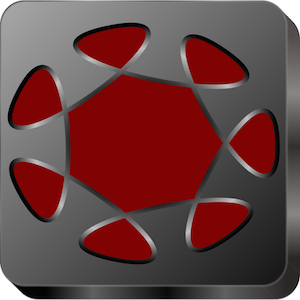
iFolders Safe is the first file explorer for portable devices.
With "iFolders Safe" you can:
- Save and manage your files and folders as you did with your computer (NEW FOLDER and subfolder, CUT, COPY, PASTE, RENAME, DELETE, ZIP, MODIFY)
- Create folders PUBLIC (accessible to all), PRIVATE (accessible only in private mode and protected by a unique password) or PROTECTED (accessible only in private mode and each protected by a different password)
- Copy your images into the mobile device by using folders and subfolders, with the same way as when You save them on the hard disk of Your PC (COPY / PASTE or CUT / PASTE or iTunes File Sharing)
- View images (individually, browsing them manually one by one, using the automatic slideshow with interval adjustable between 3, 5, 7, 10 seconds, with normal or random visualization and loop similar to the electronic photo frames)
- Set cover for your folders and subfolders (choose the image you want)
- Save and view documents
- Save and view video / film
- Save and play music (even as a soundtrack for the slide - with album cover selectable)
- Share saved files with other applications (for example DROPBOX) or send them by email
- Compress (ZIP) or decompress (UNZIP) files saved in the file system of your device or received for example by email
- Have more details on selected files and folders (image resolution, file size, path, number of files and folders contained into a folder, etc...)
Features:
- Multiple selection of file, folders and subfolders
- NEW FOLDER
- CUT
- COPY
- PASTE
- RENAME
- ZIP / UNZIP
- DELETE
- MODIFY
- PICTURES SLIDESHOW (manual, automatic, normal, random, loop - with selectable interval between a picture and the next one)
- PUBLIC, PRIVATE, PROTECTED mode (password protected folders)
- Selectable COVERS
- Universal viewer (picture, music, video, document)
- Filesystem explorer
UNIVERSAL APP:
- You pay it only once and it runs on all Your devices.
-
iNotePad PRO
( 2 articoli )
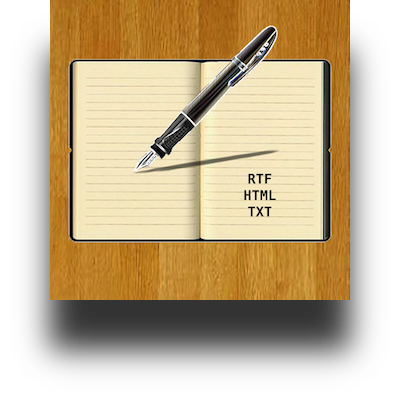
iNotePad PRO is a powerful word processor ("rich text editor") that will transform your device in a professional typewriter.
"iNotePad PRO" was designed to load RTF, TXT, HTML files, edit them and save the modified document.
Useful for journalists, students, writers, office work, for reports, to take fast notes, etc...
"iNotePad PRO" can share the written documents using remote storage and sharing systems (e.g. cloud systems, using "Open In").
Using the export to HTML and share function you can also use "iNotePad PRO" to create simple web pages (rich text web pages).
Also, by pressing the "Speech To Text" button on the keyboard (on iOS 6, devices compatible with "Siri") you can dictate text to be written ... "Speech To Text" will insert for You the dictated text in the document, at the position where the cursor is displayed.
Turn your device in a typewriter that can be used sitting on the couch at home, at work or during a trip.
Features:
- "iNotePad PRO" + "Speech To Text": dictate the text to be written and "Speech To Text" will write automatically for You the dictated text in the document
- Intuitive interface: start the program, and in a few seconds you're already writing
- Automatic Indentation
- AutoFormat Lists
- Highlighting text (infinite numbers of colors)
- Coloring of text (infinite numbers of colors)
- Indentation of the text: left, center, right, justified
- Lots of available fonts (all fonts supported by the device)
- Bold, Italic, Underline
- Font Size
- Undo and redo
- Export and share the written document using the HTML, RTF, TXT file formats with the ability to send them via email
- Sharing files between iPad and iPhone
- Sharing remote documents: share your written documents with colleagues or friends far away or work together with Your friends on a cloud system shared document
- Ability to convert the rich text into a simple text format and save it in a .TXT file
- Automatic counter for the number of the characters written in the document
Management for the documents stored in the "iNotePad PRO" Archive":
- DOC, RTF, TXT filters to search by type the documents saved in the archive
- Creation date and alphabetical sorting documents visualization
- Archiving an infinite number of documents and document management: load, edit, save, duplicate, delete, archive, share, etc..
- Import for RTF, TXT, HTML documents via file sharing, copy/paste, Open In, email attachments, etc.. (with the ability to modify them once imported)
COPY / PASTE:
- Select and copy web pages (or parts of them) using Safari and paste them in the "iNotePad PRO" rich text area (this feature is also compatible with other installed apps like rtfManager, documentsManager, sheetsManager, presentationsManager, megaDownloader Web Browser, secretReader, secret Notes HD, iNotePad, etc…)
Import RTF, TXT, HTML, MS Office e iWork documents:
Using rtfManager, documentsManager, sheetsManager, presentationsManager, megaDownloader Web Browser and the copy/paste feature of "iNotePad PRO" You can import the RTF, TXT, HTML, MS Office, iWork documents or parts of the documents in the "iNotePad PRO" rich text area, modify and save or export them in the HTML file format
Sharing (IN/OUT) documents with:
- Dropbox (remote storage systems, cloud)
- Open In
- iTunes File Sharing
- email attachments
Display:
- Retina display supported
"iNotePad PRO" + "Speech To Text":
- Write speaking, without using the keyboard
Supported device orientations:
- Portrait and Landscape (iPad version)
Print:
- AirPrint
App type:
- UNIVERSAL APP (you pay only once and runs on all Your devices)
- iOS 6 tested
-
unzip
( 2 articoli )

Do you miss the WinZip or 7-Zip?
You need to decompress an email attachment (.zip or .tar) or a compressed file (.zip or .tar) that you find on the web or you've saved on dropbox (using "Open In"), to view its contents?
Do you want to extract the files contained in a compressed archive .zip or .tar and share them with another program installed on the device (for example, to edit the shared file)?
You have to compress many files stored in Your device (documents, music, video, pictures, etc…) in only one .zip file and send them with an e-mail, archive them or share with other installed apps, as you normally would when using WinZip or 7-Zip with your MAC or PC?
"unzip + zip & send" is the right application for You!
"unzip + zip & send" is exactly what was missing in order to send a lot of files with an only one email attachment, using a single compressed file (.zip):
- Add to the "NEW ZIP ARCHIVE" all the files you want to send by email by selecting them from the list "LOCAL FILES" and by pressing the button "+"
- Compress the added files by pressing the button "Zip" (it will create a single compressed .zip file)
- Send the compressed .zip file (containing all the chosen files) with an email attachment
This application allows you to:
- Send many files (of any type) with a single email
- Speed up sending a lot of files
- Save data traffic on the Internet
- Send many documents in a single file (.zip)
- Store your documents organized in compressed archives
- Save memory on the device
Features:
- Extract files from compressed archives .zip and .tar
- Compress files and create compressed archives (.zip), that can be sent by e-mail (a compressed file .zip takes up less disk space of their uncompressed files)
- "Zip Archive Manager" for managing compressed archives (.zip): add files, remove files, compress the files added in the current zip archive, send them by email, share them with dropbox or with other applications installed, explore/view files
- "Files Archive": creates and stores in the file manager of "unzip + zip & send" an endless number of .zip archives and all your files (for example, some not yet compressed files to be added and compressed in a new archive .zip)
- "Merge" to create a new zip archive using files compressed and stored in other zip archives
- Extract files, folders and subfolders
- Navigating the file system, with the ability of exploration of files contained in folders and subfolders
- "Files viewer" to view MS Office documents (Word, Excel, PowerPoint), iWork (Pages, Numbers, Keynote), video (media player + airplay), photos, music, web pages, iWord PRO documents, PDF, RTF, TXT, etc...
- folder files slideshow (for each file type): for example you can browse (forward, backward) your photos, documents, videos, music organized into directories and subdirectories
UNIVERSAL APP:
- You pay it only once and it runs on all Your devices.
-
docViewer
( 1 Articolo )
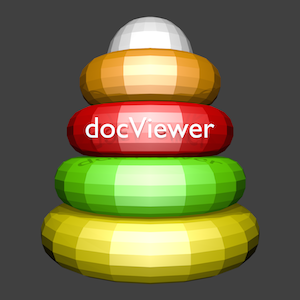
docViewer is the first “all in one” program to display any type of document, images, audio files and video files.
With "docViewer" you can store an infinite number of documents in your portable device and you can visualize / share / print them whenever you want, also in offline mode.
Compatible documents:
- iWork documents (Pages, Numbers, Keynote)
- Microsoft Office documents (Office ‘97 and newer)
- Rich Text Format (RTF) documents
- PDF files
- Text files (TXT) documents
- Comma-separated value (csv) files
- Images
- Audio files (normal playback or with HiFi)
- Video files (normal play, with external televisions, with video projectors)
- Zip files (view contents)
Archive (Flash Drive feature):
- Local archive of documents: you can save all the documents that you want in the internal memory of the device, take them with you and view them offline (no internet connection is required)
Rename documents:
- Tap and hold your finger on the document file name for 1.5 seconds to rename the document
Documents Sharing:
- "ITunes File Sharing"
- "Open In"
- "Importing documents”: from email attachments, from Safari, from other installed applications, from Dropbox, iCloud Drive, AirDrop, etc...
- "Exporting documents”: with other applications installed, Dropbox, iCloud Drive, AirDrop, etc...
- "Publishing documents”: on Facebook and Twitter
- "Sending documents”: with an email, iMessage, WhatsApp, etc…
- Copy / Paste
Document print:
- AirPrint
- Export to PDF file format (zoom with two fingers the print preview and share the generated PDF using the share button)
Document visualization:
- Viewing documents in full screen (Portrait, Landscape)
- Zoom (pinching the screen with two fingers)
- Pan (by dragging a finger across the screen)
- Zoom IN/OUT automatically (double tap)
- Horizontal swipe (quickly) to move from one document / song / video / photo to another one
Vocal reading of documents:
- Using Siri
Dictionary:
- Definition of terms highlighted in the document by using the multilingual dictionary
Application Type:
- UNIVERSAL APP (you pay only once and you can run on all your devices)
-
pdfManager
( 2 articoli )

pdfManager is a "PDF" file reader.
With "pdfManager HD" you can:
1) store the PDF files into your portable device
2) display PDF files at all times and under all conditions of work
3) convert PDF files (or a part of a page of the PDF file) into an image (JPG / PNG)
4) share the PDF documents saved in the archive of pdfManager with DROPBOX or other applications installed on the device
5) print a pages of the PDF file (or a detail of interest of a page of PDF files) using the print button of pdfManager (AirPrint)
6) load and visualize the password-protected PDF documents
* The software does not need an internet connections to visualize PDF documents: each PDF file is stored on the mobile device (using the technology "iTunes File Sharing" or "Open In") and can be read by the software itself.
* The PDF reader works like the integrated image viewer of the device, you can then:
- Zoom IN / OUT of the document (ZOOM INFINITE) by dragging two fingers on the screen (each time you use the ZOOM INFINITE the PDF page is redrawn again ensuring the highest possible quality of visualization, even if the smallest details are visualized to full screen)
- move the document (PAN TOOL) by dragging one finger across the screen
- reset the current settings of zoom and pan with a double-tap
- change quickly the PDF pages using the two buttons "next page" and "previous page" or typing the page number, using the keypad of the device
- load and visualize the PDF files when You need: all the PDF files are stored in the pdfManager archive and are displayed in alphabetical order
- save an infinite number of PDF files in the pdfManager archive (until the physical memory of the device is ended)
- You can display PDF document using Portrait or Landscape orientation
- You can view the PDF document using the slideshow feature (you can choose the transition time between a page and the next one)
Examples of use for:
1) iWork users: Pages, Keynotes, Numbers
2) MS Office users: Word, Excel, Powerpoint
3) CAD users (technical drawings)
4) etc...
-> convert to PDF files your documents/technical drawings/CAD projects, copy them into pdfManager archive (using the technology "iTunes File Sharing" or "Open In"), load and visualized all the stored PDF files with "pdfManager HD”, when You want.
With "pdfManager HD" you will have always and everywhere your documents, technical drawings, CAD projects, manuals, notes, etc...
*** See also: iTunes File Sharing - Help ***
-
Finger Painting
( 3 articoli )

Finger Painting is a Multi-Touch freehand drawing board. With Finger Painting you can live an experience of drawing with the fingers of your hands.
The software allows the selection of infinite possible colors using RGB components controls or through the use of preset color palette and the color picker.
For the chosen color user can choose the level of transparency and the size of the brush.
Each stroke is stored as a single object in a separate file, so you can go back in time and cancel the last stroke or close and reopen the program and find the device like in the last session of use (when you start the program the last drawing is reloaded automatically). It is also possible the cancellation of the latest drawing changes also in the next session of use (when you close and restart Finger Painting app, the undone function is still available).
The zoom (in, out), pan (left, right, up, down) and under fingers preview allow the designer to enter and modify the drawing in a very detailed way.
The drawing size in pixels is infinite, You can then create designs of any size.
The program also allows You to export, share (ex. with Dropbox / Apple Files / iTunes File Sharing or other installed apps) and save the project (ex. in the photo album of the device or in the projects archive, to send it by e-mail or AirDrop).
Features:
- MultiTouch (preview under fingers from 1 to 4)
- Drawing freehand with the fingers
- Color, transparency and brush size can be selected
- Airbrush
- Color Filling
- Eraser
- Zoom In / Out
- Pan Left / Right / Up / Down
- You can save the drawing in the device Photo Album or in the Projects Archive
- Under finger dynamic drawing preview (when you draw you can see exactly whats happen under fingers)
- The color of the background can be changed in any time
- AutoPan for work area during drawing (if you reach the border of the screen, Finger Painting shifts automatically the work area so you can draw lines longest of the selected work area on the screen… you have not to use the "zoom out")
- Graphics accelerated (Finger Painting has high graphics performance also after hours of work)
- Full screen drawing
- AirPrint
- CAD TOOLS: line, rect, circle, free, etc…
- DRAWING GRID
- Draw on a background image: draw on a picture imported from the photo album
-
Finger Painting Animator
( 4 articoli )

Finger Painting Animator is a program designed to create 2D animations and movies in an extremely simple manner.
The procedure for the creation of the movie is as follows:
1) Start a new project (by assigning it a name)
2) Load a background image (if desired)
3) Draw the scene to be animate with your fingers (using the tools provided: freehand drawing, color filling, airbrush, transparency, brushes with variable width, CAD tools such as line, grid, etc...)
4) Specify the scene duration (each scene can have a different duration) and save the scene 1 (keyframe 1)
5) Switch to the scene 2, edit the scene 1 using the editing tools provided (ZOOM, PAN, SCALE, ROTATE, COPY, TRANSFORM, JOIN CONTROL POINTS, MOVE, DELETE, MODIFY COLOR, WIDTH, TRANSPARENCY, etc…) or add new elements or characters to the scene and save the scene 2 (keyframe 2)
5) Create all necessary keyframes for your movie (2D animation: N 2D animation scenes, N keyframes)
6) Start the graphics engine to create the 2D animation movie: the software will automatically create the intermediate frames (inbetweens) interpolating and animating (tweening) the control vertices of the drawn keyframes (keyframing) and adding fades where needed.
Also they are available the functions:
- "MOVIE MAKER" that allows you to generate video .MP4 or .MOV exportable in the Photo Album of the device, usable with other installed applications (eg. “iMovie" ... for example "Finger Painting Animator" can be used to create new transitions for iMovie, also using handwritten animated text or drawings or small films superimposed on an image or a keyframe)
- "PLAY" to visualize the created 2D animation movie (starting from any desired frame of the movie)
- "FRAME BY FRAME" to display all the images of the movie (with the intermediate images, automatically generated from the graphics engine)
- "LOAD AND ADD BACKGROUND MUSIC" to add a soundtrack to the movie
- "SHARE PHOTOFRAMES" to copy all the JPG images (frames) of the 2D animation (movie) on your Mac or PC, using "iTunes File Sharing"
- "SHARE MOVIE" to copy the generated movie file .MP4, and/or .MOV on your Mac or PC, using "iTunes File Sharing"
- "REMOTE SHARING" to share all the created multimedia content with DROPBOX, iCloud Drive, Facebook, etc ...
Simply create your movies with "Finger Painting Animator".
-
myVibrometer
( 4 articoli )

myVibrometer is a tool for measuring accelerations/vibration in real time; activating the "recording" function the application will save on a file the:
- Instantaneous values of the vibration along the X, Y, Z; automatically calculates the minimum and maximum values of vibration and the vibration energy per unit mass
- The orientation data using the device's internal compass
- The navigation data using the internal GPS receiver
- The timestamp for each recorded data using the device's internal clock
The recorded data are displayed graphically by the instrument with the ability of filtering for unwanted components.
The graphs of the vibrations can be saved in the "Photo Album" of the device.
Using the zoom/pan function you can view, save and send by e-mail just a detail of interest of the vibrations diagram.
All data are saved in a (UTF8) text file. The text file containing the data can be:
- sent using the mail client integrated of "myVibrometer"
- shared and imported in a common analysis software for MAC / PC (ex. Numbers, Excel, Text Editor, etc. ...) using "iTunes File Sharing" or "Open In"
Features:
- Measurement of vibrations
- Data is recorded on a text .csv file (UTF8 - the recorded data are " ; " delimited character formatted)
- Orientation and navigation data recorded for each measurement of accelerations along the three axes X, Y, Z
- Calculation of the energy of vibration
- Calculation of the minimum and maximum accelerations along the x, y, z
- Graphs of the accelerations recorded along the axes x, y, z
- Zoom and pan of the diagrams of accelerations
- Possibility to save the diagrams of accelerations in the "Photo Album" of the device
- Ability to send by e-mail or share, using "iTunes File Sharing" or "Open In", the recorded data
- Filter for diagrams along the axes X, Y, Z (the graphs can be filtered to better view only the desired data)
- VIBRATIONS ALARM (the tool can be used to alarm for an oncoming earthquake - the user can choose the minimum threshold of vibration for the alarm)
- Continuous recording with adjustable time window: from the last 5 seconds to the last 30 minutes ("myVibrometer" will erase automatically the oldest data)
- Saving for the DATE and TIME for each data recorded (timestamp)
- The recorded acceleration, orientation, navigation data and the corresponding date / time (for each acceleration value recorded) will be saved in a text file ".csv" ( " ; " delimited character )
- Function "CALIBRATE" for the calibration of the measuring instrument
- "ITunes File Sharing": all the recorded values can be copied to MAC / PC using iTunes software
- "Open In" to share recorded data (.csv file UTF8) with dropbox / iCloud Drive or other installed apps
- Dynamical graphical preview of the values of the accelerations recorded (during measurement)
- AirPrint to print the visualized accelerations diagram directly with "myVibrometer" app
*** See also: iTunes File Sharing - Help ***
-
myGyroscope
( 2 articoli )
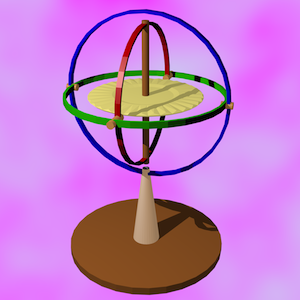
myGyroscope is a tool for measuring (in real time) the rotation rate, the angles roll/pitch/yaw, the navigation data, like a real gyroscope + satellite navigation system (GPS).
Activating the "recording" function "myGyroscope" will save on a file:
- the instantaneous values of the rotation rate around the axes X,Y,Z (using the device's internal gyroscope)
- the roll, pitch, yaw angles (using the device's internal gyroscope)
- the minimum and maximum values of the angular velocities recorded, and the total angular rotation
- the orientation data (using the device's internal compass)
- the navigation data (using the internal GPS receiver)
- the timestamp for each recorded data (using the device's internal clock)
The recorded data are displayed graphically by the instrument with the ability of filtering for unwanted components and the ability to save the visualized diagrams in the "Photo Album" of the device (as a JPG image).
Using the zoom/pan function you can view, save and send by e-mail just a detail of interest of the visualized diagrams.
All the recorded data are saved in a (UTF8) text file. The text file can be:
- sent using the mail client integrated of "myGyroscope"
- shared and imported in a common analysis software for MAC / PC (ex. Numbers, Excel, Text Editor, etc. ...) using "iTunes File Sharing" or "Open In"
Features:
- Measurement of the rotation rate
- Measurement of the roll, pitch, yaw angles
- Recording for orientation and navigation for each measurement of rotation rate around the three axes X,Y,Z
- Calculation of the total angular rotation
- Calculation of the minimum and maximum rotation rate around the axes X,Y,Z
- Data is recorded on a text .csv file (UTF8 - the data recorded are " ; " delimited character)
- Georeferenced recorded data
- Graphs of the recorded rotation rate around the axes X,Y,Z
- Zoom and pan for the visualized diagrams
- Ability to save the visualized diagrams in the "Photo Album" of the device
- Ability to send by e-mail or share, using "iTunes File Sharing" or "Open In", the recorded data
- Filters for diagrams (the graphs can be filtered to better view only the desired data)
- ALARM for excessive rotation rate with adjustable threshold and alarm sound
- Continuous recording with adjustable time window: from the last 5 seconds to the last 30 minutes ("myGyroscope" will erase automatically the oldest data)
- DATE and TIME recording for each recorded data (timestamp)
- The recorded rotation rate, roll, pitch, yaw, orientation, navigation data and the corresponding date / time (for each recorded value) will be saved in a text file ".csv" (" ; " delimited character)
- Function "CALIBRATE" for the calibration of the measuring instrument
- "ITunes File Sharing": all the recorded data can be copied to MAC / PC using iTunes software
- "Open In" to share recorded data (.csv file UTF8) with dropbox or other installed apps
- Reltime graphical preview (full screen) for the recorded values (during measurement)
- Static graphical preview (full screen) for the instantaneous values recorded (for analysis)
- AirPrint to print the visualized diagrams directly with "myGyroscope" app (with ink-saving function)
-
secret Notes HD
( 3 articoli )

Secret Notes is a safety box where you can create, write, save and view your text files, your passwords, your private documents, the data of your accounts, etc ...
All files stored in the archive will be protected by a password and will not be accessed by unauthorized persons.
Very useful for those who travel and want to safely transport so secret written text.
Compatible formats:
- Text files
etc…
File management using the "secret Notes Archive":
- Files archive (You can create or store an infinite number of files into the archive)
- Add new file (create new text document, documents sharing, copy)
- Sharing file with other apps
- Rename file
- Delete file
File sharing:
- DROPBOX, iCloud Drive (remote storage system, cloud), etc…
- Open In
- The written text documents can be sent with an email
- AirDrop
- Export on PDF file
etc…
Printing:
- AirPrint: print all your written notes using the secret notes print button
App type:
- UNIVERSAL APP (you pay it only once and runs on all your devices)
Documents creation:
Create your text documents using the integrated text editor of "secret Notes"
-
secret Reader
( 3 articoli )

Do you want to take with you your passwords, private documents, multimedia files and store them in a safe place accessible only to you?
Secret Reader is a safety box where you can save and view (with password) your private documents, passwords, photos, music, video, PDF, spreadsheets, presentations, whatever type of file compatible with your device.
All files will be password-protected and therefore not visible to strangers;
very useful for people who travel and want to securely transport the information in your device.
Compatible formats:
- Apple Pages, Numbers, Keynote
- Microsoft Word, Excel, Powerpoint
- file .PFD
- file .RTF
- file .TXT
- images .JPG
- music .MP3
- movie .MOV
- movie .MP4
etc…
File management using the "secret Reader Archive":
- Files archive (store an infinite number of files into the archive)
- Add new file (file sharing, copy)
- Sharing file with other apps
- Rename file
- Delete file
File sharing:
- DROPBOX, iDisk (remote storage system, cloud)
- Open In
- iTunes Files Sharing
etc…
Printing system:
AirPrint: print the visualized document using the "secret Reader" print button
Email system:
Select a document stored into the "secret Reader" archive and send it with an email
App type:
- UNIVERSAL APP
Reading:
Reading documents in Full Screen
-
iNotePad
( 3 articoli )
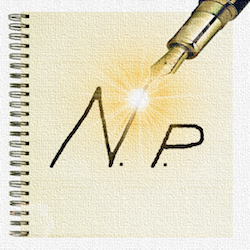
iNotePad HD is a text editor for iPhone / iTouch and iPad. With "iNotePad HD" you can take notes, write papers, articles, letters, texts of any kind.
Turn your device into a pocket typewriter.
Features:
- Autosave and/or save manually text typed
- Load, visualize, modify, save, share RTF and TXT files
- Possibility to send e-mail with attachments directly from "iNotePad HD" (RTF and TXT) containing the typed text ("iNotePad HD" e-mail client)
- Fonts: select and use all the fonts available on the device
- Control text alignment, style, size, etc. ...
- Text search function (search and subsequent text)
- Function search and replace text (desired text can be replaced with other pieces of text with just one click)
- Select, Cut, Copy, Paste
- Ability to continue the work in subsequent sessions of use (the program automatically recharges, next time, the text written in previous sessions)
- Extra settings for RTF
- Viewing and writing in portrait or landscape mode (turn the device into the desired position)
- Multiple Notes Management (files archive management):
- You can save an infinite number of notes (on infinite files)
- You can load an existing note from archive (saved in previous session of work)
- You can delete not desidered notes
File sharing::
- "Open In": share the TXT and RTF file (send and receive) with DROPBOX or with other applications installed on Your device
- "iTunes File Sharing": share the TXT and RTF files with Your MAC or PC
Print:
- AirPrint: print Your text using the "iNotePad HD" print button
Documents visualization:
- Window to visualize RTF files or text files stored into the archive (full screen visualization)
*** File sharing examples of use ****************************
"iTunes File Sharing":
1) connect your device to MAC or PC using a USB cable and run iTunes software
2) into iTunes, tap your device name and after press the App tab
3) low left in the iTunes Applications window select "iNotePad HD" --> you can see the files contained in the Documents folder of "iNotePad HD" (low right on the screen)
4) drag the .RTF or .TXT files into the documents area of "iNotePad HD" (into iTunes - see point 3)
"Open In":
1) Using an app installed on Your device such as Safari, Mail, dropbox, etc… tap a .RTF or .TXT document (or on a file attached to an email or a web link to a document file) and press on "Open In" button (upper right on the screen)
At the end (for "iTunes File Sharing" and "Open In") open the "Archive" of "iNotePad HD" and tap with your finger on the .RTF or .TXT document that have to be visualized/modified/saved/shared with "iNotePad HD"
*** File sharing examples of use ****************************
*** See also: iTunes File Sharing - Help ***
Updates History
Version Number: 1.4
- Possibility to import TXT files:
1) You can store all your TXT files into the device using "iTunes File Sharing"
2) You can display and modify the TXT files stored in Your device
- If You want You can delete the not more used file "PROJECTS.plist"
With this new feature You will always have and everywhere all your notes!
Version Number: 1.5
* DROPBOX / iDisk integration:
- read, modify, save txt files stored on DROPBOX or iDisk server:
1)You can open TXT file with iNotePad directly from the DROPBOX or iDisk client for iTouch/iPhone/iPad (FREE) clicking on the "open in" button in the DROPBOX or iDisk client and choose iNotePad --> the chosen txt file will be opened automatically by iNotePad. It works like the "iNotePad notes archive" but the archive is saved into the DROPBOX or iDisk server
2)You can save TXT to "iNotePad Notes Archive" and/or to DROPBOX or iDisk servers; from "iNotePad Notes Archive" select a saved document and share/upload/save it into the DROPBOX or iDisk servers (sharing the document with "Open In" feature from iNotepad to DROPBOX or iDisk client for iTouch/iPhone/iPad (FREE))
* E-MAIL integration:
- read, modify, save (into "iNotePad Notes Archive" and into DROPBOX or iDisk servers) txt files from email attachments
* WEB LINK integration:
- read, modify, save (into "iNotePad Notes Archive" and into DROPBOX or iDisk servers) txt files directly from an internet link
* TEXT SELECTION during "FIND" and "FIND NEXT" actions fixed
Version Number: 1.53
* iOS 5 tested
* Better users interface
* New Notes Archive
* Notes file manager: You can now load, save, rename, erase Your archived TXT notes files
* Minor bug fixed
Version Number: 1.54
* Added RTF file sharing with DROPBOX or other installed apps
* Ability to import RTF files, modify extracted TXT file from RFT file, export to a new RTF file
* AirPrint added: print the text using the iNotePad print button
* Added rtf and txt file preview when You load file from the notes archive
* Minor bug fixed
Version Number: 1.55
* Added full screen documents visualization for RTF file and TXT files
* Added read, write, save, share for RTF and TXT files
* New interface design / artwork
* Minor bug fixed
Version Number: 1.56
* Fixed "send a document stored into archive" bug
-
objManager
( 2 articoli )
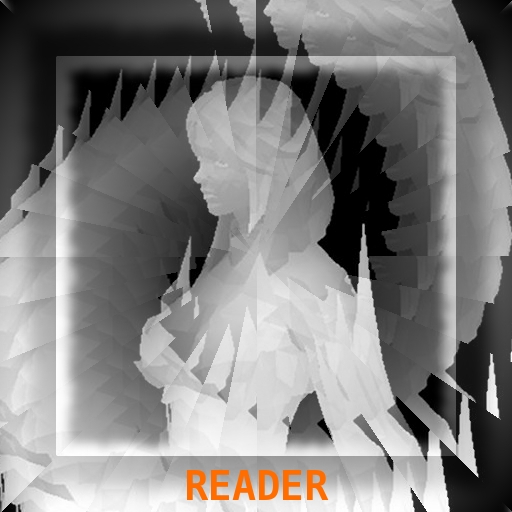
objManager is a Wavefront .OBJ file reader (3D models with .obj + .mtl file extension).
With "objManager" you will have the ability to:
1) save your 3D models on your mobile device
2) display the 3D models in any times and under any working condition
3) create images of your 3D model using the HD rendering procedure (with anti-aliasing and image enhancement filters)
4) choose the background color
5) move the light where You want in the 3D world
The software does not need an internet connections: each 3D model is stored in your mobile device (using the technology "iTunes File Sharing" or "Open In") and can be read and visualized by objManager.
objManager works like the integrated image viewer of the device, you can then:
- ZOOM IN / ZOOM OUT the 3D model by dragging two fingers on the screen or using the ZOOM controls
- Rotate the 3D model (ROTATE TOOL) by dragging a finger across the screen
- Move the 3D model (PAN TOOL) using the PAN controls
- Load the 3D model (from the obj files archive of objManager; 3D models are displayed in alphabetical order into the "obj Archive" of "objManager")
- Save an infinite number of 3D models into the "obj Archive" of "objManager" (until the physical memory of the device is ended)
- Share 3D models ( .obj files ) with DROPBOX or iCloud Drive or other installed apps (cloud sharing: OUT)
- Import 3D models from the web links, email attachments, DROPBOX or iCloud Drive, other installed apps (cloud sharing: IN)
Compatibility with:
1) Maya 3D
2) Blender
3) 3D Studio
4) Finger3D
5) FingerCAD
6) 3D modeling software with export to .obj feature
If "objManager" is not enough for your aim, try the complete 3D modeler: Finger3D HD
*** See also: iTunes File Sharing - Help ***
-
Filters
( 1 Articolo )

Filters is an application for the calculation of electronic filters for the construction of speaker systems. The program automatically calculates the values of electronic components (inductors, capacitors) of electronic filters depending by the desired speaker impedance and the cutoff frequency. The software can calculate and design the circuits (filters) for high, medium, low, sub woofer, etc... first and second order. Once calculated the filter’s circuit the app will automatically design for You the frequency and phase diagrams (Bode plots).
Build the speakers of your dreams with "Filters"!
Features:
- Automatic calculation of the electronic components of the filters for high, medium, low, sub woofers etc...
- Display of frequency and phase diagrams (Bode plots) for the calculated values of the circuit’s electronic components
- Display electronic circuit’s schema (filter)
- Complete theory for formulas/circuits for all the filters implemented in "Filters"
-
documentsManager
( 2 articoli )

documentsManager HD is a Apple Pages e Microsoft Word file reader (.pages, .doc, .docx).
With "documentsManager HD" you will have the opportunity to:
1) save all your documents in your mobile device (like You do with an external hard disk)
2) display the documents in any times and under all working conditions
The software does not need an internet connection: each document is stored in the mobile device (using the technology "iTunes File Sharing" or "Open In") and can be read by the software itself.
The documents reader works as the integrated image viewer of the device, you can then:
- ZOOM IN / ZOOM OUT the document by dragging two fingers on the screen
- Move the document (PAN TOOL) by dragging a finger across the screen
- Reset the current settings of zoom and pan with a double-touch
- Turn the page by moving the current page with a finger
- Load documents (from the archive of documentsManager HD; documents are displayed in alphabetical order into the "Documents Archive" of "documentsManager HD")
- Save an infinite number of documents in the "Documents Archive" of "documentsManager HD" (until the physical memory of the device is ended)
- You can display documents using Portrait or Landscape orientation
Files sharing:
- Share Your documents (send/receive) with dropbox or other installed applications
Email:
- Send the documents stored in the archive with an email
- Import, store in the archive and visualize the email attachments
Sharing examples:
1) "iTunes Files Sharing":
- connect Your device to a MAC or PC and run iTunes software
- tap on your device name (left on the screen) and after on the App tab (upper in the screen)
- select the app name "documentsManager HD" (lower left in the screen)
- drag Your files into the Documents area of the app (lower right on the screen)
The file will be automatically stored in the documentsManager documents archive.
2) "Open In":
- Using an app installed on Your device such as Safari, Mail, dropbox, etc… tap a document (or a document file attached to an email or a document file web link), press on "Open In" button and choose "documentsManager HD" from the list.
The file will be automatically stored in the app documents archive.
Print system:
- AirPrint: print Your documents using the application's print button
Display:
- Retina display supported
With "documentsManager HD" you will always have and everywhere all your documents!
*** See also: iTunes File Sharing - Help ***
-
sheetsManager
( 2 articoli )

sheetsManager HD is a Apple Numbers e Microsoft Excel file reader (.numbers, .xls, .xlsx).
With "sheetsManager HD" you will have the opportunity to:
1) save all your documents in your mobile device (like You do with an external hard disk)
2) display the documents in any times and under all working conditions
The software does not need an internet connection: each document is stored in the mobile device (using the technology "iTunes File Sharing" or "Open In") and can be read by the software itself.
The documents reader works as the integrated image viewer of the device, you can then:
- ZOOM IN / ZOOM OUT the document by dragging two fingers on the screen
- Move the document (PAN TOOL) by dragging a finger across the screen
- Reset the current settings of zoom and pan with a double-touch
- Turn the page by moving the current page with a finger
- Load documents (from the archive of sheetsManager HD; documents are displayed in alphabetical order into the "Documents Archive" of "sheetsManager HD")
- Save an infinite number of documents in the "Documents Archive" of "sheetsManager HD" (until the physical memory of the device is ended)
- You can display documents using Portrait or Landscape orientation
Files sharing:
- Share Your documents (send/receive) with dropbox or other installed applications
Email:
- Send the documents stored in the archive with an email
- Import, store in the archive and visualize the email attachments
Sharing examples:
1) "iTunes Files Sharing":
- connect Your device to a MAC or PC and run iTunes software
- tap on your device name (left on the screen) and after on the App tab (upper in the screen)
- select the app name "sheetsManager HD" (lower left in the screen)
- drag Your files into the Documents area of the app (lower right on the screen)
The file will be automatically stored in the sheetsManager documents archive.
2) "Open In":
- Using an app installed on Your device such as Safari, Mail, dropbox, etc… tap a document (or a document file attached to an email or a document file web link), press on "Open In" button and choose "sheetsManager HD" from the list.
The file will be automatically stored in the app documents archive.
Print system:
- AirPrint: print Your documents using the application's print button
Display:
- Retina display supported
With "sheetsManager HD" you will always have and everywhere all your documents!
*** See also: iTunes File Sharing - Help ***
-
presentationsManager
( 2 articoli )

presentationsManager HD is a Apple Keynote e Microsoft Powerpoint file reader (.key, .ppt, .pptx).
With "presentationsManager HD" you will have the opportunity to:
1) save all your presentations in your mobile device (like You do with an external hard disk)
2) display the presentations in any times and under all working conditions
The software does not need an internet connection: each presentation is stored in the mobile device (using the technology "iTunes File Sharing" or "Open In") and can be read by the software itself.
The presentations reader works as the integrated image viewer of the device, you can then:
- ZOOM IN / ZOOM OUT the presentations by dragging two fingers on the screen
- Move the presentations (PAN TOOL) by dragging a finger across the screen
- Reset the current settings of zoom and pan with a double-touch
- Turn the page by moving the current page with a finger
- Load presentations (from the archive of presentationsManager HD; presentations are displayed in alphabetical order into the "Documents Archive" of "presentationsManager HD")
- Save an infinite number of presentations in the "Documents Archive" of "presentationsManager HD" (until the physical memory of the device is ended)
- You can display presentations using Portrait or Landscape orientation
Files sharing:
- Share Your presentations (send/receive) with dropbox or other installed applications
Email:
- Send the presentations stored in the archive with an email
- Import, store in the archive and visualize the email attachments
Sharing examples:
1) "iTunes Files Sharing":
- connect Your device to a MAC or PC and run iTunes software
- tap on your device name (left on the screen) and after on the App tab (upper in the screen)
- select the app name "presentationsManager HD" (lower left in the screen)
- drag Your files into the Documents area of the app (lower right on the screen)
The file will be automatically stored in the presentationsManager documents archive.
2) "Open In":
- Using an app installed on Your device such as Safari, Mail, dropbox, etc… tap a presentation file (or a presentation file attached to an email or a presentation file web link), press on "Open In" button and choose "presentationsManager HD" from the list.
The file will be automatically stored in the app documents archive.
Print system:
- AirPrint: print Your presentations using the application's print button
Display:
- Retina display supported
With "presentationsManager HD" you will always have and everywhere all your presentations!
*** See also: iTunes File Sharing - Help ***
-
rtfManager
( 2 articoli )

rtfManager HD is a file reader for RTF files (.rtf files - saved for example with TextEdit).
With "rtfManager HD" you will have the opportunity to:
1) save all your documents in your mobile device (like You do with an external hard disk)
2) display the documents in any times and under all working conditions
The software does not need an internet connection: each document is stored in the mobile device (using the technology "iTunes File Sharing" or "Open In") and can be read by the software itself.
The documents reader works as the integrated image viewer of the device, you can then:
- ZOOM IN / ZOOM OUT the document by dragging two fingers on the screen
- Move the document (PAN TOOL) by dragging a finger across the screen
- Reset the current settings of zoom and pan with a double-touch
- Turn the page by moving the current page with a finger
- Load documents (from the archive of rtfManager HD; documents are displayed in alphabetical order into the "Documents Archive" of "rtfManager HD")
- Save an infinite number of documents in the "Documents Archive" of "rtfManager HD" (until the physical memory of the device is ended)
- You can display documents using Portrait or Landscape orientation
Files sharing:
- Share Your documents (send/receive) with dropbox or other installed applications
Email:
- Send the documents stored in the archive with an email
- Import, store in the archive and visualize the email attachments
Sharing examples:
1) "iTunes Files Sharing":
- connect Your device to a MAC or PC and run iTunes software
- tap on your device name (left on the screen) and after on the App tab (upper in the screen)
- select the app name "rtfManager HD" (lower left in the screen)
- drag Your files into the Documents area of the app (lower right on the screen)
The file will be automatically stored in the rtfManager documents archive.
2) "Open In":
- Using an app installed on Your device such as Safari, Mail, dropbox, etc… tap a document (or a document file attached to an email or a document file web link), press on "Open In" button and choose "rtfManager HD" from the list.
The file will be automatically stored in the app documents archive.
Print system:
- AirPrint: print Your documents using the application's print button
Display:
- Retina display supported
With "rtfManager HD" you will always have and everywhere all your .RTF documents!
*** See also: iTunes File Sharing - Help ***
-
voiceMessage
( 1 Articolo )

voiceMessage is the new ultra fast system to send messages. They are enough only 2 taps on the screen to send any type of voice message using a normal email. Useful for example to send messages while you are doing other demanding activities such as driving, running, etc... will be essential and immediate to send messages when you can not use the keyboard, when You are engaged in other more important tasks or when you need to send a message in a few seconds.
You can also use "Siri" to launch the application, write a custom text message (dictate) to be added to the voice message in the email, write the recipient of the email, etc...
Very useful to send a greeting to a friend (for example singing "Happy Birthday") or to send the recording of a live event (recording with high audio fidelity: 44000 Hz, stereo, 32-bit) to a friend or colleague.
You can no longer do without "voiceMessage" to communicate your sweet thoughts to a loved one.
Features:
- Voice message of infinite duration
- Send a voice message touching the screen 2 times (RECORD, SEND)
- Send a voice message in few seconds (5 seconds is more than enough to send the message)
- High-contrast user interface (you can use it in all lighting conditions, even at the sea)
- Large buttons with a high level of accessibility (designed for people with limited motor skills)
- Very useful in emergency situations (such as accidents, malaise, unpleasant situations, etc ...): its speed and ease of use will allow you to send immediately a voice message to your loved ones without being seen and without having to write anything
- Ability to hear the recorded voice message before sending
- Automatic recording of voice message (the audio recording will start automatically when you start the application)
- All the sent voice messages are saved in the list of emails sent (in the app "Mail")
Application type:
- UNIVERSAL APP (you pay only once and run on all devices)
-
internetManager
( 2 articoli )
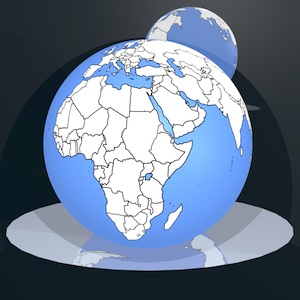
Want to browse the web faster, full-screen?
Want to download and save in your device the desired websites, the documentation, the desired files to visualize them offline or to share them with friends?
Want to browse the web without leaving any trace of your passage?
Do You need a file manager to manage and organize your files?
Need you to unpack .zip or .tar archives (sent to You, for example, as email attachments or shared with another app like dropbox) using the "unzip" and "untar" routines and display their content?
internetManager is the web browser + downloader + file manager + documents viewer + external hard disk + UNZIP + UNTAR that can perform all these tasks.
All downloaded files are saved in the local archive of "internetManager" and can then be viewed offline, copied on your Mac or PC, shared with friends or with other apps installed or managed with the file manager of "internetManager".
Supported documents type (viewer):
- MS Office: word, excel, powerpoint
- iWork: pages, numbers, keynote
- PDF
- RTF
- TXT
- ZIP (with files extraction from the ZIP archive)
- TAR (with files extraction from the TAR archive)
- All the images formats (as for example jpg, png, gif, bmp, etc…)
…all the files formats compatibles with Your device
COPY and PASTE with "internetManager" + "iWord PRO":
All documents (or a part of interest of the documents) can be copied and pasted in "iWord PRO" ... Edit your PDF, MS Office, iWork documents using "internetManager" + "iWord PRO "
Web browsing:
- easy and fast web browsing with full screen visualization of the web pages
- zoom the web page dragging two fingers on the screen (or with double tap)
- pan the web page dragging one finger on the screen
- triple tap to send the web link (the URL) of the displayed web page with an email
Download:
- "internetManager" automatically downloads and stores in the archive documents and files
- Parallel download for an unlimited number of files
- Auto or manual download
File manager:
- all the file downloaded and stored in the local archive can be renamed, erased, shared, visualized offline
- folders explorer and management (organize Your files in the archive using multilevel folders)
- create new folders and subfolders
- move files from one folder to another one
- rename for files and folders
Unzip feature:
- Unzip downloaded .ZIP archives
Untar feature:
- Untar downloaded .TAR archives
File sharing:
- all the files stored into archive can be shared with dropbox or other apps or sent by email
Printing system:
- AirPrint
Supported orientations:
- Portrait
- Landscape
|




 Productivity
Productivity